The Windows 10 April Update (1803): The Littlest Big Update
by Brett Howse on May 25, 2018 8:00 AM EST- Posted in
- Software
- Operating Systems
- Windows
- Microsoft
- Windows 10
Timeline
Arguably the biggest feature new feature for Windows 10 is one aimed squarely at productivity. Timeline is part of the Task view feature that was previously in Windows 10, and accessed in the same way, either by clicking the icon on the task bar, or pressing Win + Tab. The idea of Timeline is to make it very easy to get back into a task you were doing previously or find some information you know you had open in a browser.
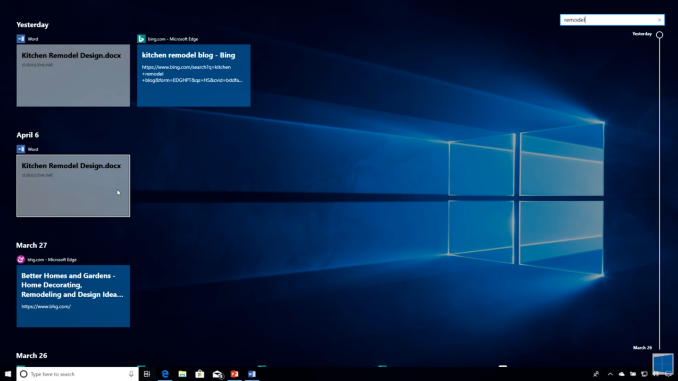 Sorry for the poor screenshot but Timeline isn't working for me
Sorry for the poor screenshot but Timeline isn't working for me
By default, Timeline is only set to go back a single day, and apps will be sorted by hour. You can optionally enable it to go back 30 days as well, which seems like a more useful method to have as the default.
You can also adjust how Timeline works in the Privacy settings. When enabled, Timeline will sync activities from this PC, and also sync them to the cloud, so you can access documents and information across devices. But if you’d rather not have that data collected, you can disable the cloud sync, the local PC activity collection, or both.
Focus Assist
Another feature added with the April Update which focuses on keeping you focused is Focus Assist. After clamoring for notifications on the PC after seeing their benefit in mobile, it quickly became apparent that, while useful, notifications can also be a distraction.
In previous versions of Windows 10, Microsoft offers a Quiet Hours feature where you could set the PC to not provide notifications depending on the time, but with Focus Assist, that ability is expanded upon.
In addition to being able to schedule a time when notifications are muted, you can now change what level of notifications come through, with a custom priority list. You could in theory mute all notifications except those you want to see, which sounds fairly useful, or you could just set a time where you want to get some work done and only have alarms appear.
There’s also additional new automatic rules for notification action when duplicating a display, which will be very beneficial to avoid embarrassing notifications when using a projector, as well as when gaming.
Enabled by default is also a summary of notifications that were missed while focus assist was on, so if you were gaming, you’ll get a handy summary of everything that happened while you were having some fun, so you can get back to work.
This is of course still coupled with the notification settings where you can enable or disable notifications per-app.
Focus Assist is the kind of feature that Windows 10 needs. Notifications are great, but they can be distracting when you’re trying to get some work done. It would be great if Microsoft added some more settings here to allow you to create more automatic rules, such as when you have an app open, or additional time slots rather than just the single time you can enable it now.











161 Comments
View All Comments
damianrobertjones - Friday, May 25, 2018 - link
I'd blame HP for your issues not MS. Did you clean restore the oS?1_rick - Friday, May 25, 2018 - link
"You want "minimal windows"? Then do yourself a favor and upgrade to Win 7."You do know that even in Windows 7, there wasn't a "minimal windows", right? Everything is installed, but a lot of optional stuff is just disabled.
bananaforscale - Sunday, May 27, 2018 - link
*Speakers* didn't work? o.O ...Granted, I had an update break the audio drivers back in W95. By an update that had *absolutely nothing* to do with audio (I think it was a localization thingy; it's been 15 years...).Microsoft is *great* at breaking stuff in weird ways.
Mairene - Friday, May 25, 2018 - link
I don't think you mentioned my favorite new feature: the Hyper-V Console can connect to your VMs at resolutions above 1920x1080 now. It was annoying on a 4K monitor to have your VMs only taking up a quarter of the screen. No more!ChristopherFortineux - Friday, June 8, 2018 - link
Sounds like a first world problem.Dabxxx - Friday, May 25, 2018 - link
I am writing this in High Sierra on a machine that also boots to Win 10 connected to a 4k display. The superiority with which OSX (which has a multitude of its own never fixed problems) scales to 4k compared to Windows 10 is obvious simply by looking at the desktop. That difference becomes more obvious with even simple tasks. It is utter nonsense for the reviewer to write that Microsoft cannot fix how onerous it can be to use a 4k screen with Windows 10--they could start with icons and the taskbar. 5k would be unusable in Win 10 but OSX does that now. I actually prefer working in Windows 10 but there is a penalty for using what amounts to higher than 2k resolution monitors.BurntMyBacon - Tuesday, May 29, 2018 - link
I and my clients have little issue with 4k displays on Win 10. As I recall it, the author didn't say any nonsense about 4k screens either. He did mention issues with running apps designed for 96 DPI on 200, 300, or more DPI displays, though he also said the situation has improved, but the "solution" didn't gain traction.For reference, a 27" 4k is only 163 DPI, and doesn't meet the qualifiers for his statement. You would need a 22" or smaller screen to meet the 200 DPI mark at 4k resolution.
He does blame "legacy baggage" for the problem, but I see this as Microsoft's choice as to whether they want to continue trying to work around it for the sake of their "legacy" clientele or make a clean break to compete with other companies for "newer" clients. We get to live with the results of these decisions and that means less than ideal circumstances for the group that didn't get targeted. We can always choose a different OS, but that comes with its own set of problems.
HStewart - Friday, May 25, 2018 - link
I been running this update for last month of so and I believe it has significant improvements - especially I found with screen handling - especially with fonts and screen resolutions. I enjoying it on my new LG 34U88-B.I place it on many on my machine and mostly with no problems at all - I do have two problem cases
1. 10+ year old Supermicro dual Xeon 5160 - I have not even try it - but previous update had issues with Realtek Audio driver on Supermicro motherboard - just locks. I can probably solved issue by booting up recovery disk and deleting the audio driver - that what I done before.
2. Chuiwa 8 HiPro tablet - not enough storage on that cheap thing. Similar to Xeon system, if I can spend tyime with it - i could solved it - probably best to removed the horrible version of Android OS - just not well functionally like on Samsung Tab S3
I wondering if there is ever a Windows 11 or they just keep updating Windows 10
ianbergman - Friday, May 25, 2018 - link
Win-H for dictation FTWrocky12345 - Friday, May 25, 2018 - link
You mentioned Control panel and how they are moving away from it. I noticed that in the last 2 Windows 10 upgrades but was always still able to find control panel since I hate the settings menus. To me they seem to basic and kinda mobile like which is ok if you are on a mobile device but not a desktop system. My question is this is Control panel still there in the latest Win 10 or is it completely removed now. If it has been removed totally then I am sure it won't be long before some good soul makes their own and shares it on the internet. I try to stay away from that crap settings menu setup system it is made for kids or people that totally have no clue about how to use a computer.I also know they are really pushing that Power shell prompt which I find has some use but is a lot slower to open more so on slower systems & I still seek out the good old Command prompt it has less features but it is quick and easy to use without any of the problems Power Shell can have.