In-Depth with the Windows 8 Consumer Preview
by Andrew Cunningham, Ryan Smith, Kristian Vättö & Jarred Walton on March 9, 2012 10:30 AM EST- Posted in
- Microsoft
- Operating Systems
- Windows
- Windows 8
Microsoft offers two different methods for installing the Consumer Preview: you can download an ISO that can then be burned to a DVD or copied to a USB stick, or you can use the new online installer to download the necessary files to any Windows Vista or Windows 7 PC. Both 32-bit and 64-bit installation versions are being offered to maintain compatibility with all hardware that can currently run Windows 7—this is likely (but not certain) to be the last 32-bit version of Windows, but we won't know that for sure until we start hearing about Windows 9.
Setup from a DVD or USB drive is virtually identical to Windows 7 Setup—you agree to the EULA, decide whether you want to do an upgrade or clean install, partition your disk how you want it, and after a couple of reboots you’re looking at a fresh copy of Windows. Windows 8 creates a 350MB system partition at startup by default, slightly larger than the 100MB partition created by Windows 7. In Windows 7, this partition was used to store some recovery tools and (if necessary) BitLocker bootstrap information, and it serves the same purpose here—one assumes the extra space is used to store the more complex recovery tools Windows 8 provides.
If you’d like to see what this process looks like, we’ve included an image gallery below.
Microsoft will surely sell physical install media for Windows 8, but they’ve also developed a new and quite excellent online installer for the new operating system. The tool combines Windows Setup along with the Windows Upgrade Advisor tool, which scans your computer for hardware and software and checks its compatibility with Windows 8, and the Windows Easy Transfer tool, which gives the user easy and granular controls for backing up and restoring files and settings—both of these tools were separate applications in Windows 7. The installer will then download a copy of the Windows install media (Microsoft says that this download can be up to 25% smaller than the ISO) and perform either an upgrade or a clean install of Windows. The amount of time this takes will vary depending on server load and connection speed, but Microsoft’s comically indecisive file copy dialog should be able to give you a ballpark estimate.
The new installer is able to upgrade OSes as old as Windows XP (which will preserve only user data), though users upgrading from Windows Vista or Windows 7 will also be given the option to preserve Windows settings and applications, respectively. The Windows 7 setup program also offered to save only user data when upgrading from XP.
Once downloaded, the installer can be used to upgrade the running copy of Windows (the “Install Now” option), but it can also be burned to a DVD drive or copied to a USB stick to create more traditional Windows install media (the “Install on another partition option”). For upgrade installs on supported operating systems, you can elect to save everything from your current installation (personal data, installed programs, Windows settings), just your personal files (most things in your user profile folder), or nothing at all. Another image gallery depicting this tool is provided below for your convenience.
Microsoft has made some additional under-the-hood changes to save time during upgrade installs—where older Windows installers would move user files to another area on the disk, perform the Windows install, and then move them back, Windows 8’s installer uses “hard links” to “move” the files on the disk without actually moving the files physically. The graph below, provided by Microsoft, shows the kind of time reductions you can expect with an upgrade install.
OOBE and Windows Live ID
The Windows 8 Out of Box Experience (OOBE) is a touch-friendly version of what it has been since Vista—it serves as a first-time setup process that makes you give your computer a name, connect to a network, and create a user account.
That last part is where Windows 8 breaks from the past: you can still create local user accounts, but Microsoft really wants you to sign in using your Windows Live ID. Windows will then create a user profile with that username (the actual user folder that was created for my Live ID used its first three letters, a period, and three zeros to make “and.000”—your mileage may vary), and can sync various settings including your lock screen picture, desktop background, bookmarks, browser history, Windows Explorer settings, and a few others to the cloud and between Windows 8 and Windows on ARM devices.
A new Control Panel gives users granular control over exactly what is synced, and IT administrators will also be able to use new group policies to determine whether their users can link their domain accounts with Windows Live IDs (and the kinds of data the users can sync). Data synced to Microsoft's servers is encrypted using SSL/TLS, and new devices associated with your Windows Live ID must be confirmed via the Windows Live web portal before they can access your sync data. If you choose not to do any of this, local and domain accounts will work pretty much as they always have. If you choose to create a local account, you can always choose to associate it with a Windows Live ID later on in the Settings menu.
Once again, we’ve included a handy screenshot gallery for Windows 8’s Out of Box Experience below.














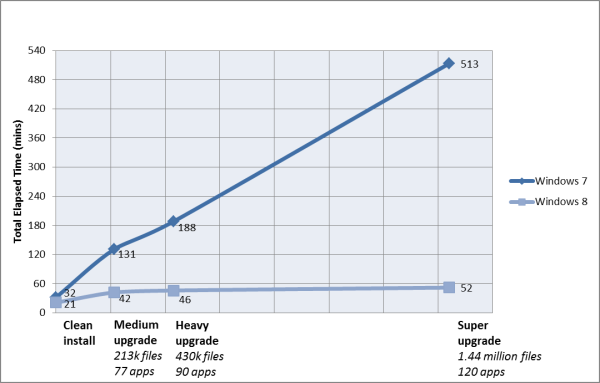
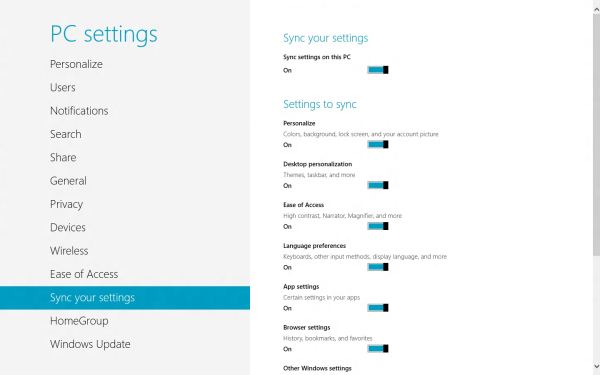














286 Comments
View All Comments
freedom4556 - Friday, March 9, 2012 - link
Two for me, but it's the default action for my button. With an SSD, why sleep when cold booting is as fast as coming out of hibernation?flexy - Friday, March 9, 2012 - link
For me this sounds like Win 8 is as necessary as a bike is for a fish, assuming that the vast majority of Windows users has not even a remote interest in "touch" nonsense or will ever plan to use a Microsoft driven tablet PC.THOSE who will get a tablet will MUCH LIKELY get an Ipad, as does the rest of the people due to the "hip" and "coolness" factor of Apple.
Again...what is the point of Win8?
Or is it simply born coming from wishful thinking at Microsoft envisioning everyone with a Windows tablet in the future (as compared to the ipad)? Which, in all likelihood will fail, but that's only my opinion.
It's just odd to me that MS obviously targets a niche market by supporting features and options which in reality no one uses.
And "it’s quite usable on a laptop and desktop"...could be just another wording for that it's really a waste to even consider it because it's awful.
Again..how many of us Windows users are "tablet users"? Like 0,01%?
Sabresiberian - Friday, March 9, 2012 - link
"The File menu is usually always present"How can something be "usually", which by definition means there are times when it is not, and "always", which means there are no times when what you are describing is absent?
Sorry to pick on you here about your grammar, but I keep seeing this kind of phrase and it's not just bad grammar, it's a bad way of thinking. (Grammar often reflects the processes of the mind.) It's fuzzy communication with a mixed message.
;)
PopinFRESH007 - Sunday, April 15, 2012 - link
+1!!!One of my co-workers says "averagely on average usually all the time" drives me insane!
Braden99 - Friday, March 9, 2012 - link
I work with applications like Maya, Photoshop etc. and find my productivity has not been effected at all in Windows 8. Most of the complaints about Windows 8 are grossly exaggerated, by users who cannot easily adapt to change. MS needed to do something big to insure relevance into the future, prepare for new hybrid devices, and entice a new generation of users, and for the most part every feature of the old start screen is still present. The desktop still exists, and explorer has more features than ever. Those "power" users would have probably been using the keyboard to activate and search through start menu, and now they still can, with same number of key presses (yes a context switch, but only for a second, or as quick as you can type and press enter).That said I'm hoping for a lot of tweaks that improve the features and direction MS are already going in - That's what I'm focusing on my attention on.
p05esto - Friday, March 9, 2012 - link
$10 says you are a MS plant. Nothing you say jives with the reality of hell that is Win8.TEAMSWITCHER - Friday, March 9, 2012 - link
The only reason for hastily welding the Metro interface onto the Windows desktop is to leverage the massive Windows user base to attract developers to Microsoft's nascent tablet platform. It's a classic Microsoft cowardly move. One they always fall back on when they realize they are getting badly beaten. Fortunately this tactic hasn't worked very often, the last time being the bundling of Internet Explorer to shut out Netscape.Metro is only the tip of Microsoft's tablet iceberg. Microsoft's hardware partners will have a difficult time competing against Apple's venerable iPad. Key components like processors, flash memory, batteries, cameras, and displays are cheaper for Apple due to the economies of scale. Microsofts partners will all be competing against each other as well as Apple and sales will be much lower. Don't believe me - just ask Android Phone makers how much profit they make competing against the iPhone.
futurepastnow - Friday, March 9, 2012 - link
Tablet sales are only a small part of it. Microsoft knows that the bulk will continue to be on x86 computers of various types.The new Windows app store is the real key to understanding Metro. MS sees the success of Apple's app stores and wants a piece of that action. To that end, they need people buying WinRT apps, which means forcing Metro on *everyone*.
jabber - Saturday, March 10, 2012 - link
WIndows 8 Tablet + Zune all over again.Its just too late.
Braden99 - Friday, March 9, 2012 - link
"but there’s still no way to use a different wallpaper for each desktop, something that OS X has supported forever"Actually you can in Windows 8. Go into Personalize>Click Desktop Background>Then you can right click pictures, and say set as monitor 1, or 2