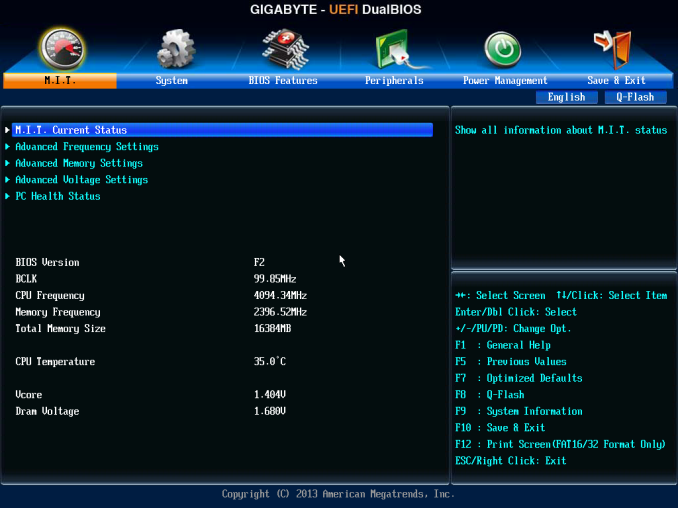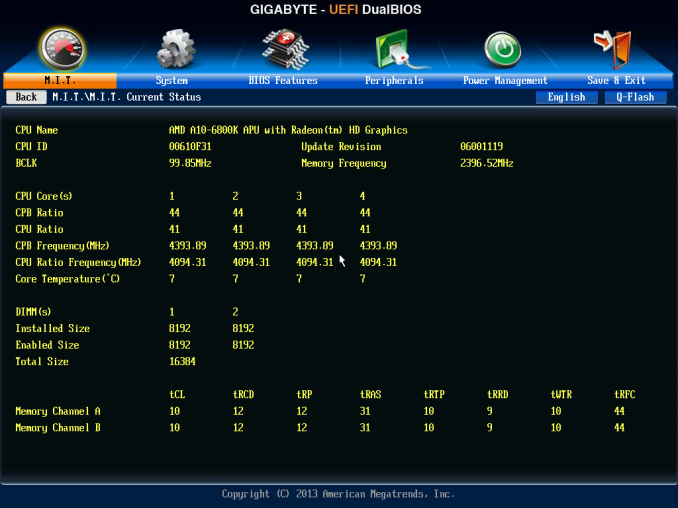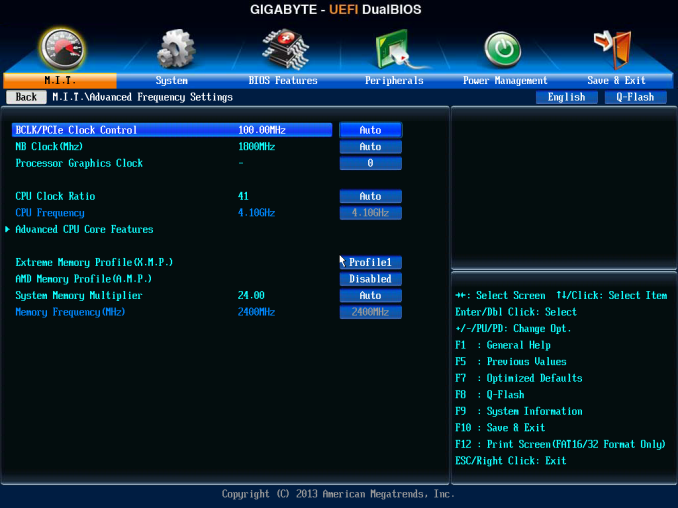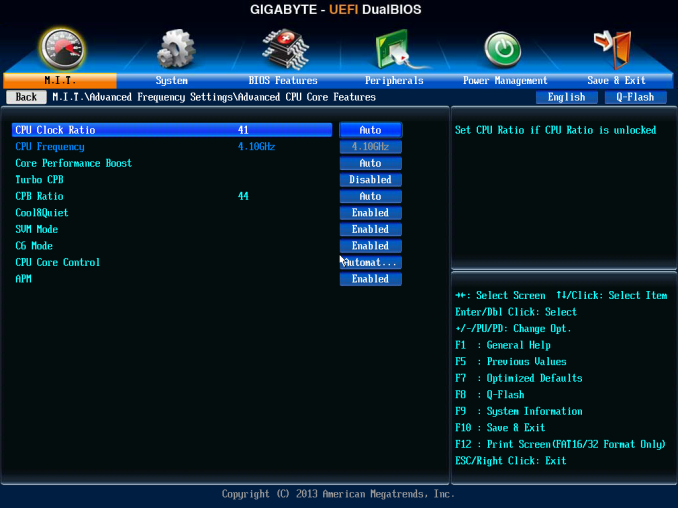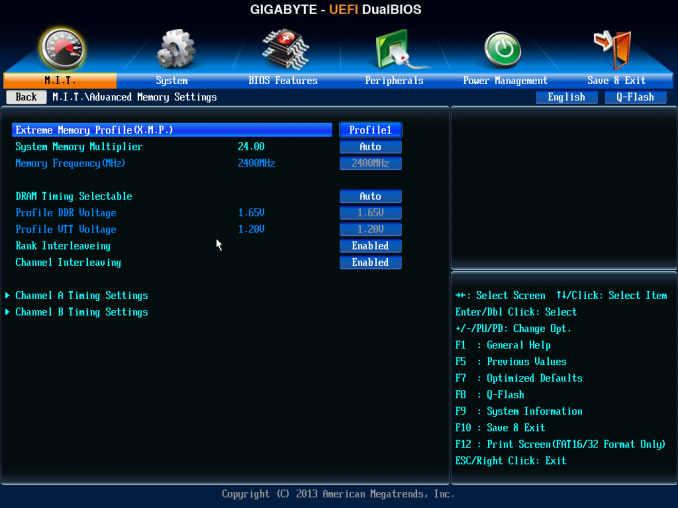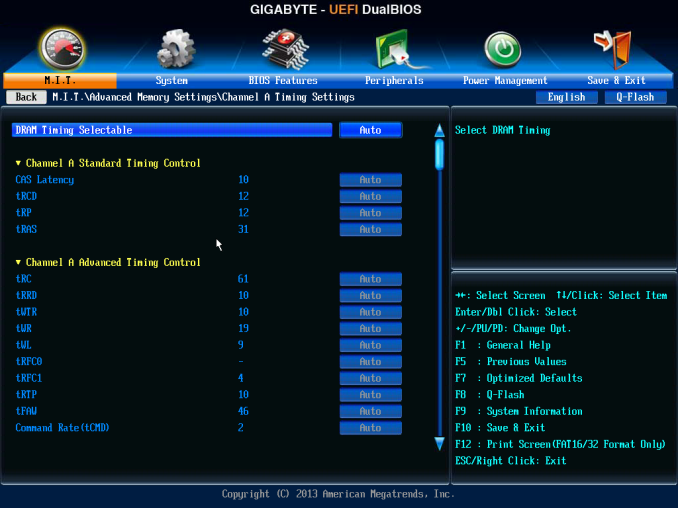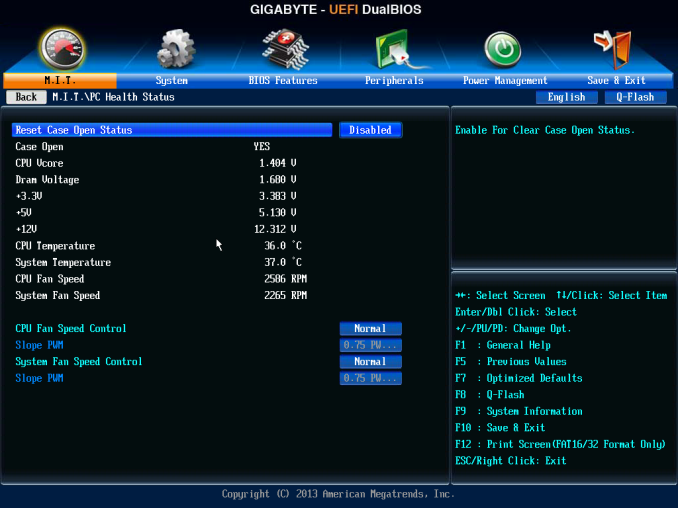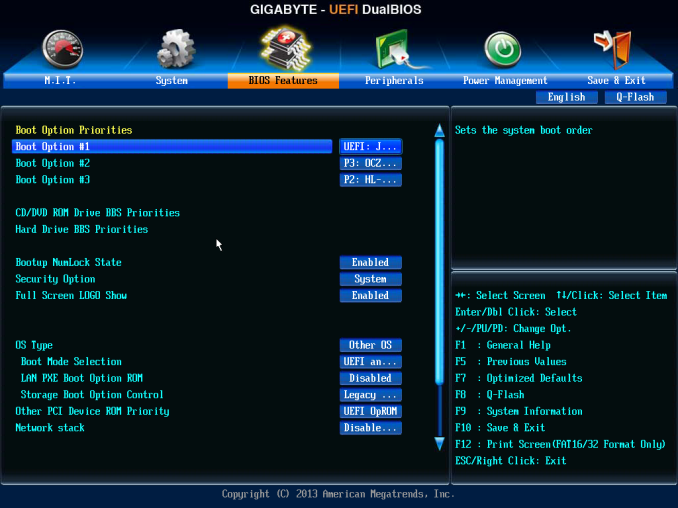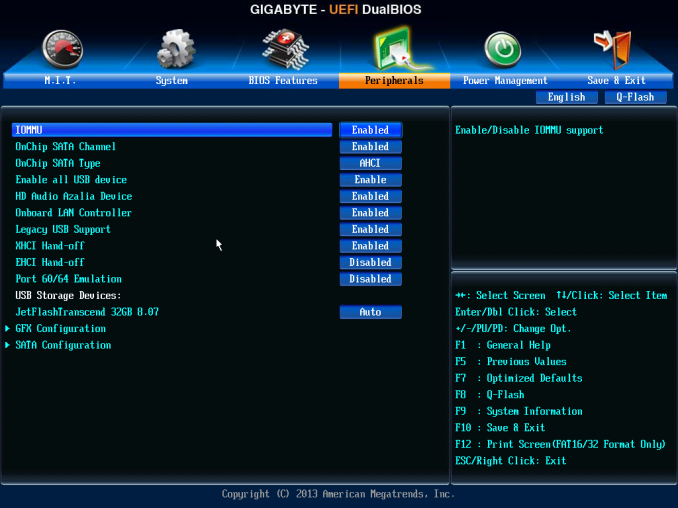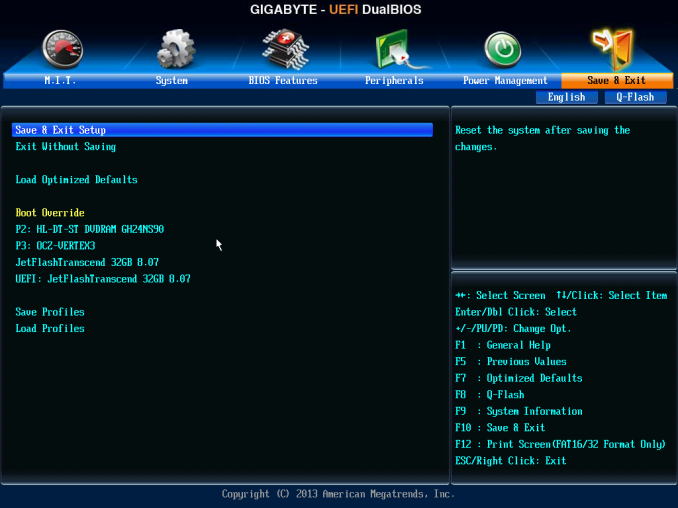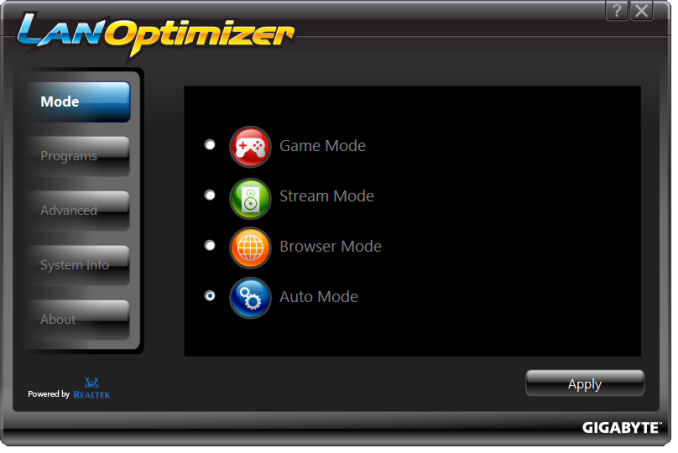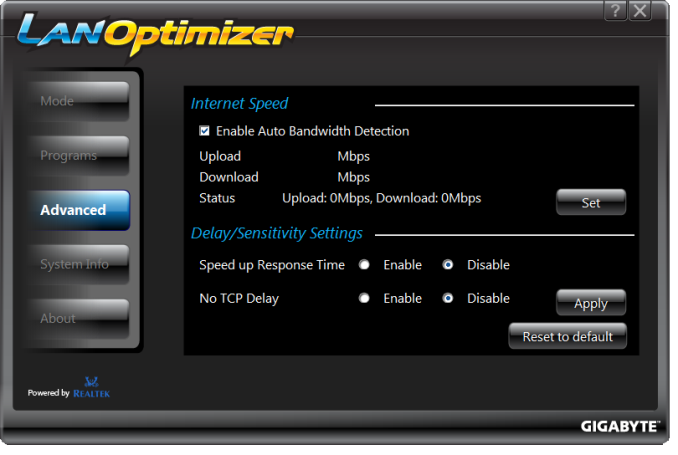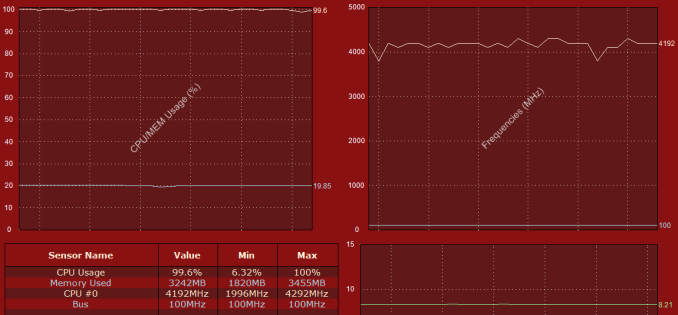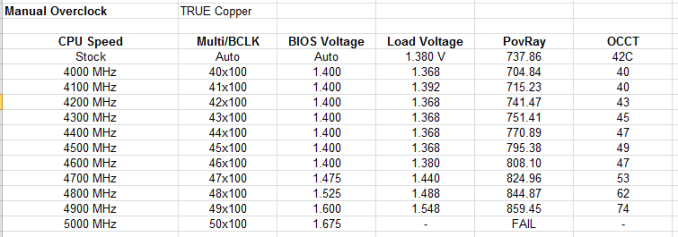Original Link: https://www.anandtech.com/show/7229/gigabyte-f2a85xnwifi-review-fm2-and-richland-in-miniitx
GIGABYTE F2A85XN-WiFi Review: FM2 and Richland in mini-ITX
by Ian Cutress on August 21, 2013 10:00 AM EST
Mini-ITX is an exciting form factor, as with every CPU generation we can make something small and faster with better features over the previous gen. GIGABYTE recently released a mini-ITX motherboard for AMD APUs, and we have it in to test – the F2A85XN-WiFi.
At the time of writing this motherboard is $105, and the main competition comes from ASRock and MSI under a variety of chipsets. We have covered the A85X before, taking one motherboard from each of the main manufacturers, but this is our first look at an A85X mini-ITX board, and this time with a Richland CPU (read Anand’s review here).
GIGABYTE F2A85XN-WiFi Overview
Connectivity is always at a premium with smaller form factor boards. The ability to fit everything into a smaller space might mean spending an extra $0.50 on the motherboard to get smaller NICs and other ICs to fit even more features on board. This gets compounded on the AMD side by virtue of the larger socket area used by AMD CPUs, requiring a good percentage of the PCB space. As a result, many of the different boards in this area are split on the most minor of features – if you want one with WiFi, then get WiFi. Conversely if you need SATA ports, find one with SATA ports. But due to the size, and the platform, the main differentiators are going to be in the minor hardware choices, and software.
GIGABYTE motherboards never leave the factory without the Ultra Durable seal of approval, and the F2A85XN-WiFi gets the 4th edition PLUS, one under the F2A85X-UP4 we reviewed previously, which means using 40A IR3550s power phases, rated to run at lower temperatures due to high efficiency ratings. This goes alongside two 4-pin fan headers, four SATA 6 Gbps ports, a Realtek NIC, Realtek ALC892 audio, and dual HDMI ports on the rear IO. Dual HDMI is starting to become more of a feature on motherboards, even when manufacturers have a choice between DVI-D, HDMI and DisplayPort. Again, the choice of motherboard in this area often comes down to the minor hardware choices specific to the setup required, and how well they are executed by the manufacturer, and in that context we get the WiFi on AMD. The module is dual-band enabled (useful for inter-city areas) with 802.11 b/g/n. At this price point it will be a while before we see 802.11ac for sure, but the current WiFi solution onboard is ready for AWD (AMD Wireless Display), an alternative to WiDi.
Performance wise, as long as the user is happy with an FM2 CPU, then the GIGABYTE F2A85XN-WiFi plays ball in all of our testing scenarios – even when paired with a high end GPU in our gaming tests. Typically when a user sprouts for this platform they are either wanting a mini gaming machine (perhaps AMD Dual Graphics) or something small and usable – in this scenario there are some nice placements on board for hardware (24-pin ATX and SATA are on the edge) but a couple that are confusing (4-pin CPU connector, front panel connections). Our overclock results were pretty good, with the motherboard keeping our CPU stable all the way up until 4.9 GHz – the majority of the trek to that speed was spent at stock volts.
The main competition for the GIGABYTE motherboard is going to be from the ASRock FM2A85X-ITX. While the ASRock offers seven SATA ports and the XFast software range, with the GIGABYTE we get dual band WiFi, dual HDMI and Ultra Durable on the power delivery, for an additional $10. This is the front GIGABYTE is competing against, and the WiFi edition is a good option for general usage if you do not need major storage.
Visual Inspection
Every time I open up a mini-ITX motherboard, I still feel strange that this 17cm x 17cm PCB can do most of the stuff my big PC can do. Then I hook it all up to my test bed, and the motherboard almost disappears underneath a mix of GPU, memory, cables and heatsink. The heatsink area is where I want to start, and with this being the AMD socket on a mini-ITX, there are going to be issues. As the cooler to the socket is fixed on the same axis, there is only one real way to put a cooler in, and when I put my Corsair H80i on, I accidentally did it the wrong way:

I should have made a mental calculation before installing the cooler... it worked the other way around though
The pipes were clearly in the way of the first memory slot, and as such I had to place the cooler the other way around and it fit perfectly. It should have been obvious from the start, but at least GIGABYTE has accommodated this scenario. Users of large heatsinks should beware of potential memory interaction due to overhang.
For the fan headers, our CPU fan header is located above the socket and just to the left of the WiFi card. The SYS fan header is behind the USB 3.0 ports to the left of the power delivery. In an ideal world I would have preferred three fan headers – one for the CPU cooler and two for case fans, though this is not a crippling issue. Perhaps a compromise would be an additional 2x3-pin to 3-pin cable in the box.
The onboard WiFi card comes from the mPCIe slot, and is a dual band 2x2:2 b/g/n Atheros solution, connected via loose cables to the rear IO antenna slots. Based on designs of other motherboards I have seen, perhaps having the mPCIe slot coming out of the motherboard, and thus the WiFi card vertical, and near the rear IO, would reduce the need for these cables, that did get in the way a few times during my testing. This is not a new phenomenon though – there is another loose wire connecting the battery, but the battery is stuck to the rear IO to save space.
In terms of connectivity, we get four SATA 6 Gbps ports on the top of the board, next to a USB 3.0 header and a USB 2.0 header. The DRAM slots are placed on the edge of the motherboard, and are dual latch versions – in recent reviews I am becoming an advocate of single latch designs to make memory easy to remove when a large GPU is present, although there seems to be a premium in that request. GIGABYTE is aiming for a small gaming or HTPC system here, so it is possible that the PCIe slot may be unoccupied or not necessarily have a big GPU (but you still can if you want to).
Before we get to the rear IO discussion, there is one big oddity on the motherboard – the placement of the CPU 4-pin power connector. As mentioned in previous mini-ITX reviews, when this connector is located between the PCIe slot, the CPU, the power delivery and finally enclosed by the rear IO, it seems in a very odd place. The connector is going to have to come from one of the four sides, and in each direction there is something potentially in the way. The only solution to install the cable is thus from above, or to have the 4-pin somewhere else on the motherboard. I would suggest the latter for future revisions, just in case it becomes a sticking point for certain builds.
For the rear IO we get a set of four USB 2.0 ports, a PS/2 combination port, two HDMI outputs, DVI-D, dual ports for antennas, two USB 3.0 ports, the Realtek NIC and audio jacks.
Board Features
| Price | Link |
| Size | Mini ITX |
| CPU Interface | FM2 |
| Chipset | AMD A85X |
| Memory Slots |
Two DDR3 DIMM slots supporting up to 64 GB Up to Dual Channel, 1066-1866 MHz, 2400 (OC) |
| Video Outputs |
2 x HDMI DVI-D |
| Onboard LAN | Realtek 8111E |
| Onboard Audio | Realtek ALC892 |
| Expansion Slots |
1 x PCIe 2.0 x16 1 x miniPCIe (used for WiFi) |
| Onboard SATA/RAID | 4 x SATA 6 Gbps, RAID 0, 1, 5, 10 |
| USB 3.0 |
4 x USB 3.0 (Chipset) [2 back panel, 1 header] 6 x USB 2.0 (Chipset) [4 back panel, 1 header] |
| Onboard |
4 x SATA 6 Gbps 1 x USB 3.0 Header 1 x USB 3.0 Header 2 x Fan Headers 1 x Front Panel Header 1 x Audio Header 1 x Clear CMOS Jumper |
| Power Connectors |
1 x 24-pin ATX Power Connector 1 x 4-pin CPU Power Connector |
| Fan Headers |
1 x CPU (4-pin) 1 x SYS (4-pin) |
| IO Panel |
4 x USB 2.0 1 x PS/2 Combination Port 2 x HDMI 1 x DVI-D 2 x Antenna Outputs 2 x USB 3.0 1 x Realtek GbE NIC Audio Jacks |
| Warranty Period | 3 Years |
| Product Page | Link |
GIGABYTE’s sole competition in the A85X mini-ITX space comes from the ASRock FM2A85X-ITX, which has been on the market longer and is slightly cheaper. The ASRock model offers seven SATA 6 Gbps ports at the loss of the WiFi, as well one of the HDMI which becomes a VGA. The orientation is also different, with the DRAM slots at the top, and the ASRock uses a different power delivery solution.
A75 is a chipset also available to FM2 socket manufacturers, and MSI offer an competitor in their FM2 A75 mini-ITX, (which in terms of chipset talk reduces the available SATA 6 Gbps from 8 to 6 and removes RAID 5, so not that relevant in this circumstance) with WiFi and USB 3.0, although with the Realtek ALC887 audio codec (2.1 output) and no VRM heatsinks.
GIGABYTE F2A85XN-WiFi BIOS
Over the past twelve months, GIGABYTE has gone through an up and down motion with their BIOS and BIOS terminology – first we had 3D BIOS, with an image of a motherboard and an advanced mode. This was a little slow at the start, but GIGABYTE ironed out the issues, although 3D BIOS was not that well received. Fast forward to Z87, and we got a HD mode that gives smoother fonts and allowed customization. The BIOS used on the F2A85XN-WiFi is an odd hybrid, featuring neither 3D BIOS nor the HD mode, and focusing solely on the Advanced mode of the 3D BIOS and the Classic mode of the new BIOS.
This means that our front page in the BIOS is our Advanced mode screen, showing basic details about the platform – BIOS version, BCLK, CPU frequency, memory size, CPU temperature and voltages. The key points that the front screen of the BIOS is missing is the Board SKU name, as well as the CPU installed.
For the CPU installed, we have to navigate to M.I.T. Current Status, which shows the CPU ratios as well as memory settings. Notice in the screenshot below we have the CPB Ratio (AMD Turbo Boost), and that the Core Temperature is wrong – I am not running this CPU at 7C while taking the screenshot.
What the BIOS does give from the main screen is access to our main OC areas – Advanced Frequency, Memory and Voltage Settings. GIGABYTE prefers to split the BIOS into these separate components, rather than CPU/Memory/Power on the presumed basis that it helps divide the components that could damage the system from those that actually would. Ideally I would like to see some form of automatic overclock settings here for users to choose from (like in the HD BIOS), but for the time being users will have to rely on the EasyTune automatic overclock settings in the OS software.
In the Advanced Frequency Settings menu we get our options for BCLK, NB, CPU core Ratio and enabling XMP/AMP. A couple of features users should be aware of – adjusting the BCLK by +10% also increases the NB and IGP graphics clock, although this is not shown. The second issue is that raising/lowering the CPU Clock Ratio needs to be performed in conjunction with the CPB Ratio under the Advanced CPU Core Features menu option.
Even though there are two options for memory in this menu, XMP and AMP, I was able to use XMP on the AMD platform with my Corsair Vengeance Pro 2400 C10 memory kit without issue.
In the Advanced Memory Settings menu we have similar options to the frequency menu, although by selecting DRAM Timing to ‘Quick’ or ‘Expert’, this options up the sub-timings menus for manual adjustment:
The Advanced Voltage Settings menu does what it says on the tin – we get access to the CPU VCore, North Bridge voltages, DRAM voltage and load line calibrations. For the majority of motherboard implementations, this is all most users will need access to, perhaps with a graph to show what the options for LLC actually means. If a user needs more than this, then BIOSes should offer an ‘OC’ switch on board.
The PC Health Status screen contains all the voltage readouts, temperature sensor readings and fan speeds of the motherboard. Being a mini-ITX there is not an extensive array of values to look at, and the two fan headers have controls here as well. As mentioned in previous reviews, GIGABYTE’s fan controls in the BIOS are labeled in PWM/C, meaning that power is applied for every degree Celcius the system detects. This is an easy way out of providing fan controls, given that every fan has different characteristics and really users need to be able to define the idle and 100% points of the fan to begin with.
Elsewhere in the BIOS we have the regular array of BIOS features/boot options, options to enable/disable controllers or SATA type (IDE/AHCI/RAID), Boot Override and flashing the BIOS to a newer version.
GIGABYTE F2A85XN-WiFi Software
In our last GIGABYTE review, we got a chance to look at the latest version of EasyTune, and GIGABYTE’s way of molding all the additional features they have implemented in software over time into one package. Despite early beta version hiccups, it promises to be a software package that is fun to play with and will satisfy user requests. As the main focus of the year for most motherboard companies has been the Intel Z87 platform, that software was designed, in conjunction with hardware decisions made, on the 8-series. As a result, due to few updates on the AMD side in terms of socket/chipset, we still have the older EasyTune6.
It should be noted that the installation CD did not install EasyTune6 when it asked to install all applications – it had to be manually selected in the menu. At this point in time, the two main parts of the software on FM2 is EasyTune6 and @BIOS, the BIOS flashing utility. We also have the LAN Optimizer, which is a GIGABYTE skinned Realtek software solution to optimize the NIC for various workloads.
EasyTune6
EasyTune has been with us in various guises over the years. The latest version is number six, which has been part of the main non 8-series GIGABYTE software package for at least two years now. The premise of EasyTune is simple – a single interface in order to get all the information about the system, perhaps do some overclocking, adjust some fan settings and monitor what is going in under the hood. Notice below it still detects the 6800K as Trinity rather than Richland:
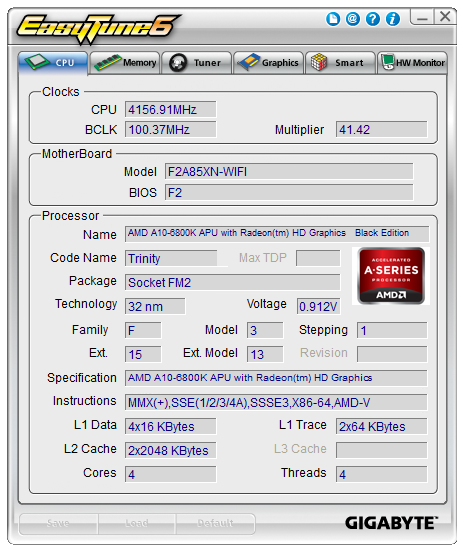
A step up from our encounter with the F2A85X-UP4 is the inclusion of automatic overclock options. EasyTune6 offers its standard three modes of overclock, although the graphic and numbers displayed are different from other indicators on the image:
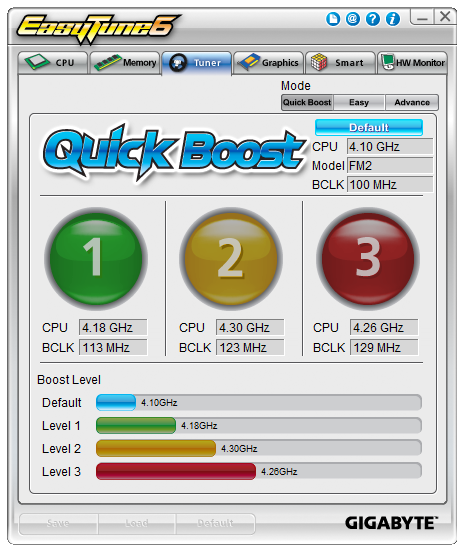
As shown we get three potential overclocks: 4.18 GHz (which is more an underclock), 4.3 GHz and 4.26 GHz – the key feature rising across these options is the BCLK, which affects the memory as well. We go over these settings in the overclock section of this review.
Users also have the option for manual overclocks by selecting ‘Advance’ at the top of the Tuner tab. Here we get multiplier and voltage control:
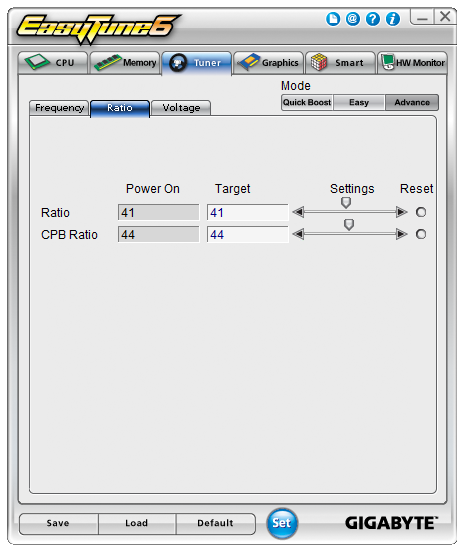
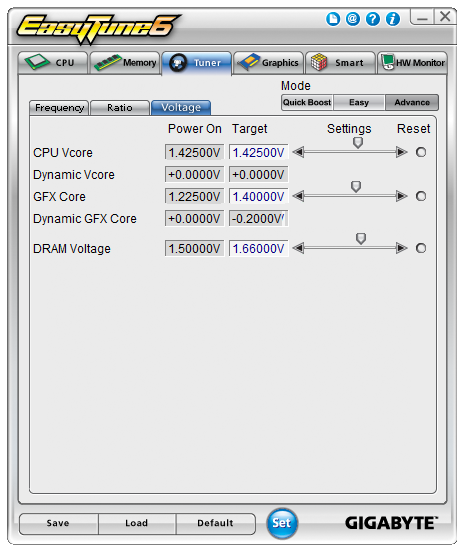
We can also control the fans in ET6, including manipulation of a gradient. This is only a two-point gradient, where the y-axis says RPM and the x-axis gives temperature. What is interesting is that below this are the actual numbers, whereby it says ‘Fan PWM, 35% (RPM)’. This is an erroneous statement – fan speeds are not directly proportional to the power applied. Typically a fan will start at a minimum RPM on low power, then after a threshold it will start to rise linearly. But not in the fashion that GIGABYTE’s software suggests.
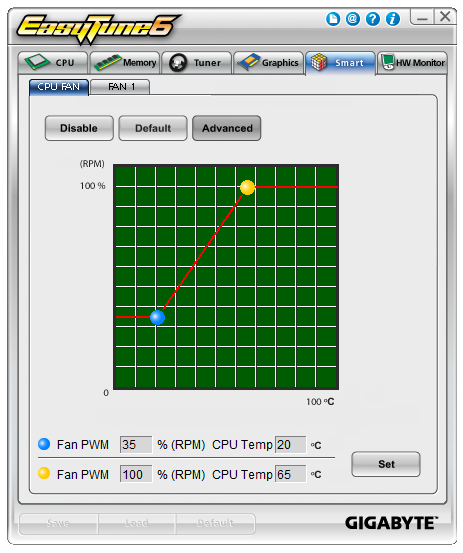
The final part of ET6 is the monitoring tool. This gives a small graphical output for voltages, although the scale of the graph could be frustrating as it tries to take into account low voltages such as the CPU along with the +12 V rail in the same graph. The default scan time of 3 seconds causes concern in our DPC Latency test, whereby we would score over 1000 microseconds when ET6 was running. This could lead to audio issues when recording, thus it is recommended to disable ET6 when audio processing. Also it is useful to note that the only effective way of monitoring the temperature of the CPU via software was in the Temp tab.
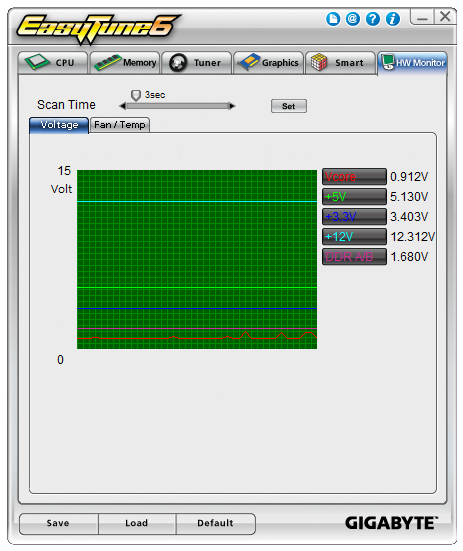
@BIOS
When it comes to updating the BIOS on a motherboard, there are two main different methods – through the BIOS itself, or in software. Typically I prefer the former via a USB stick, but in circumstances where that is not applicable, the software tool is the way to go. GIGABYTE has this pre-packaged into @BIOS which allows users to access the internet for the latest BIOS version, or upload from a file.
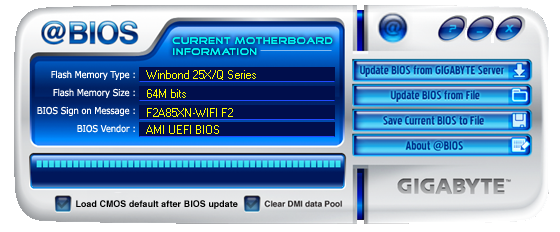
LAN Optimizer
A recognizable trend in motherboard manufacturer software packages over the past few years is the inclusion of ways to manage the traffic through the Ethernet ports. Depending on which NIC the motherboard has (Realtek, Intel, Atheros, Killer), some of these come with their own software for motherboard manufacturers to rebrand. Some motherboard manufacturers prefer to bulk-buy licenses to software that does it on any network interface at minimal cost to the end user. In the case of the F2A85XN-WiFi we get Realtek’s LAN Optimizer, which offers several modes (Game, Stream, Browser, Auto) which change the priorities of various pre-programmed lists of software. Users can add software to this list, in the hope that their software is not disturbed by background processes.
GIGABYTE F2A85XN-WiFi In The Box
Most mini-ITX motherboards on sale today implement the cost-down strategy: the main feature of the package is the motherboard, and extras in that package should be minimal to keep the costs down or push the motherboard into the category below. Unless the motherboard is aimed at a particular market (gamers), mini-ITX owners will not get many platform-specific extras (USB 3.0 brackets etc). The F2A85XN-WiFi is no exception to this, as we get:
Rear IO Shield
Manual
Driver CD
WiFi Driver CD
Two SATA Cables
WiFi Antenna

The WiFi antenna is a different design to previous GIGABYTE WiFi models, offering a single adjustable ring platform antenna to increase signal strength and range. Aside from this, there is little to add cost to the SKU.
GIGABYTE F2A85XN-WiFi Overclocking
Experience with GIGABYTE F2A85XN-WiFi
Overclocking a mini-ITX motherboard is often mildly amusing, given the propensity for manufacturers to use a varying standard of power delivery, and/or the space for efficient cooling is perhaps not up to standard. This GIGABYTE motherboard however is set using 40A IR 3550s, the smaller current PowIRStages used from the bigger high-performance brethren. This offered a chance to push the system, even if it was my first overclocking experience with Richland.
In terms of overclocking experience, the automatic overclock options were random at best, with all three causing issues with EasyTune6:
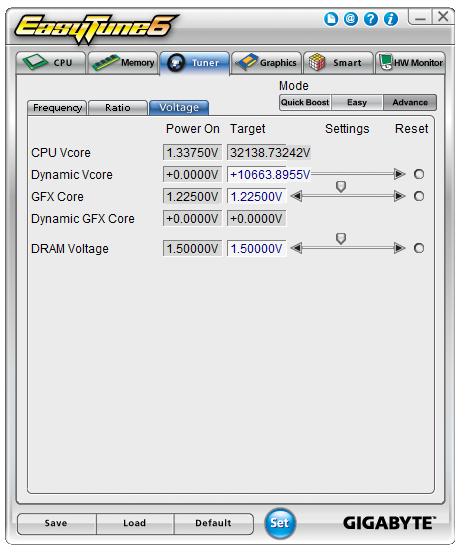
CPU speed also seemed to jump around at stock (no XMP):
Resulting in perhaps lower results than expected for our stock benchmarks.
Using the insights gained from automatic overclocking, the manual overclocks performed a lot better. We were able to go through a large amount of overclock at just over stock voltage, before our CPU struggled with 5 GHz, but gave 4.9 GHz stable as a rock.
Methodology:
Our standard overclocking methodology is as follows. We select the automatic overclock options and test for stability with PovRay and OCCT to simulate high-end workloads. These stability tests aim to catch any immediate causes for memory or CPU errors.
For manual overclocks, based on the information gathered from previous testing, starts off at a nominal voltage and CPU multiplier, and the multiplier is increased until the stability tests are failed. The CPU voltage is increased gradually until the stability tests are passed, and the process repeated until the motherboard reduces the multiplier automatically (due to safety protocol) or the CPU temperature reaches a stupidly high level (100ºC+). Our test bed is not in a case, which should push overclocks higher with fresher (cooler) air.
Automatic Overclock:
Using the EasyTune6 overclock options:
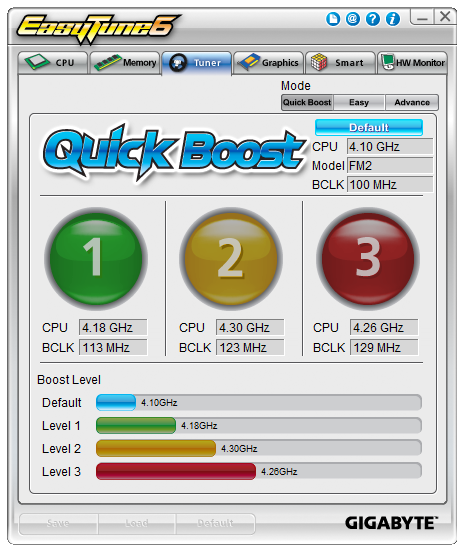
QuickBoost Level 1 was not the 4.18 GHz overclock listed above – we got a 41x106.5 overclock, giving 4366.5 MHz and a load voltage of 1.308 volts. While this gave a PovRay peak score of 759.53, it BSODed quickly while running OCCT.
QuickBoost Level 2 was also a little off, giving a 34x124.82 overclock (4243 MHz). This gave a load voltage of 1.440 volts, a PovRay score of 748.09 and a peak OCCT temperature of 51C.
QuickBoost Level 3 followed a similar tack, giving a 33x131 overclock (4323 MHz). This gave a load voltage of 1.440 volts, a PovRay score of 763.28 and a peak OCCT temperature of 50C.
Manual Overclock:
For our manual overclocks, CPB was disabled in the BIOS and the CPU ratio was manually adjusted. We start at the 40x multiplier and at 1.400 volts, with no changes to LLC. Here are our results:
Many thanks to...
We must thank the following companies for kindly providing hardware for our test bed:
Thank you to OCZ for providing us with 1250W Gold Power Supplies.
Thank you to G.Skill for providing us with memory kits.
Thank you to Corsair for providing us with an AX1200i PSU, Corsair H80i CLC and 16GB 2400C10 memory.
Thank you to ASUS for providing us with the AMD GPUs and some IO Testing kit.
Thank you to ECS for providing us with the NVIDIA GPUs.
Thank you to Rosewill for providing us with the BlackHawk Ultra, and 1600W Hercules PSU for extreme dual CPU + quad GPU testing, and RK-9100 keyboards.
Thank you to ASRock for providing us with the 802.11ac wireless router for testing.
Test Setup
| Processor |
AMD Trinity A10-6800K APU 2 Modules, 4 Threads, 4.1 GHz (4.4 GHz Turbo) |
| Motherboards | GIGABYTE F2A85XN-WiFi |
| Cooling |
Corsair H80i Thermalright TRUE Copper |
| Power Supply |
OCZ 1250W Gold ZX Series Corsair AX1200i Platinum PSU |
| Memory |
GSkill TridentX 4x4 GB DDR3-2400 10-12-12 Kit Corsair Vengeance Pro 2x8 GB DDR3 2400 10-12-12 Kit |
| Memory Settings | XMP (2400 10-12-12) |
| Video Cards |
ASUS HD7970 3GB ECS GTX 580 1536MB |
| Video Drivers |
Catalyst 13.1 NVIDIA Drivers 310.90 WHQL |
| Hard Drive | OCZ Vertex 3 256GB |
| Optical Drive | LG GH22NS50 |
| Case | Open Test Bed |
| Operating System | Windows 7 64-bit |
| USB 2/3 Testing | OCZ Vertex 3 240GB with SATA->USB Adaptor |
| WiFi Testing | D-Link DIR-865L 802.11ac Dual Band Router |
As this is our first review using a Richland processor on FM2, and our first FM2 on mini-ITX, various results will be taken from our previous reviews featuring Trinity processors and/or mini-ITX models.
Power Consumption
Power consumption was tested on the system as a whole with a wall meter connected to the OCZ 1250W power supply, while in a dual 7970 GPU configuration. This power supply is Gold rated, and as I am in the UK on a 230-240 V supply, leads to ~75% efficiency > 50W, and 90%+ efficiency at 250W, which is suitable for both idle and multi-GPU loading. This method of power reading allows us to compare the power management of the UEFI and the board to supply components with power under load, and includes typical PSU losses due to efficiency. These are the real world values that consumers may expect from a typical system (minus the monitor) using this motherboard.
While this method for power measurement may not be ideal, and you feel these numbers are not representative due to the high wattage power supply being used (we use the same PSU to remain consistent over a series of reviews, and the fact that some boards on our test bed get tested with three or four high powered GPUs), the important point to take away is the relationship between the numbers. These boards are all under the same conditions, and thus the differences between them should be easy to spot.
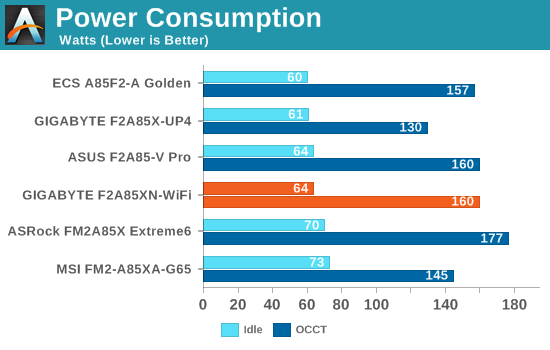
Compared to the other FM2 motherboards we have tested, the FM2 ITX seems a little on the high side, even though all processors in there are rated at 100W (Trinity and Richland).
Windows 7 POST Time
Different motherboards have different POST sequences before an operating system is initialized. A lot of this is dependent on the board itself, and POST boot time is determined by the controllers on board (and the sequence of how those extras are organized). As part of our testing, we are now going to look at the POST Boot Time - this is the time from pressing the ON button on the computer to when Windows 7 starts loading. (We discount Windows loading as it is highly variable given Windows specific features.) These results are subject to human error, so please allow +/- 1 second in these results.
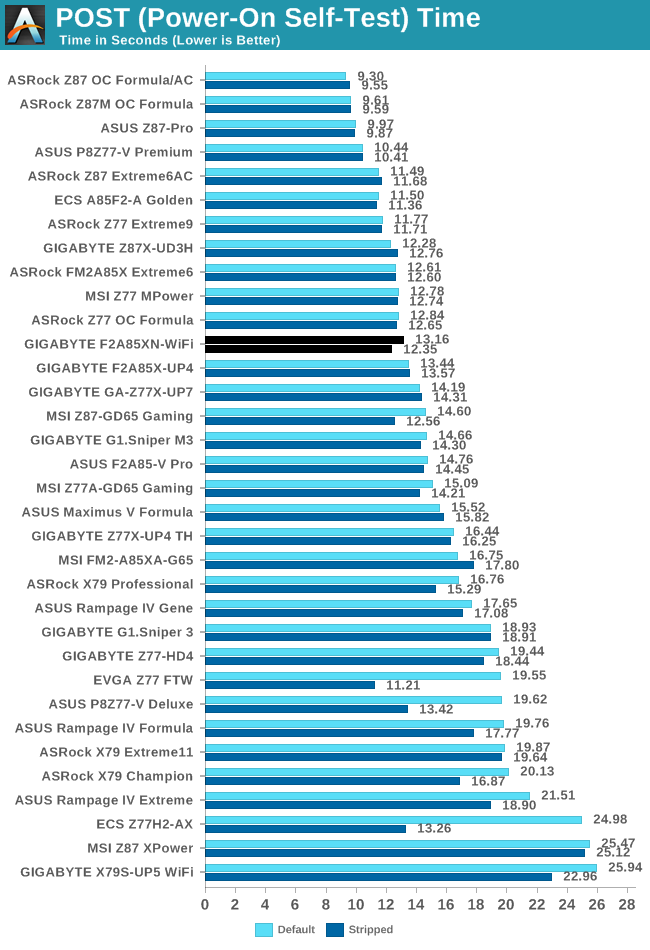
Surprisingly enough, we get a sizable ~1 second boost when stripping down the BIOS for booting, and the GIGABYTE inches near a good 12 second target.
System Benchmarks
Rightmark Audio Analyzer 6.2.5
In part due to reader requests, we are pleased to include Rightmark Audio Analyzer results in our benchmark suite. The premise behind Rightmark:AA is to test the input and output of the audio system to determine noise levels, range, harmonic distortion, stereo crosstalk and so forth. Rightmark:AA should indicate how well the sound system is built and isolated from electrical interference (either internally or externally). For this test we connect the Line Out to the Line In using a short six inch 3.5mm to 3.5mm high-quality jack, turn the OS speaker volume to 100%, and run the Rightmark default test suite at 192 kHz, 24-bit. The OS is tuned to 192 kHz/24-bit input and output, and the Line-In volume is adjusted until we have the best RMAA value in the mini-pretest. We look specifically at the Dynamic Range of the audio codec used on board, as well as the Total Harmonic Distortion + Noise.
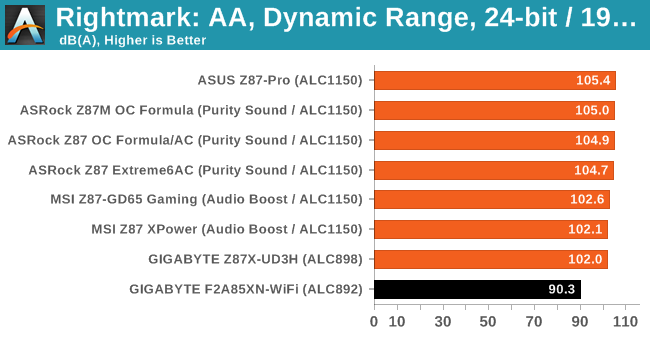
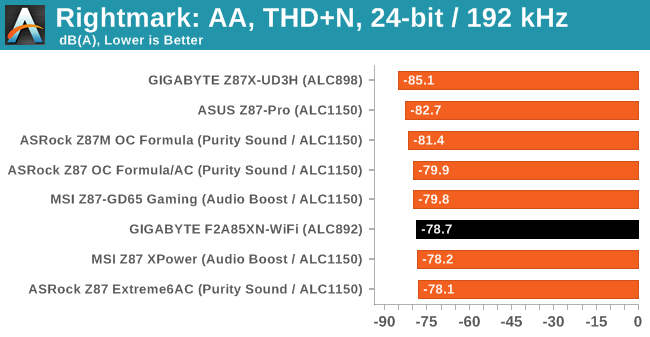
Using the Realtek ALC892 means we do not get full support on 24-bit 192 kHz, resulting in 16-bit being the max options in our OS setup. Nevertheless we were able to run the test at 24-bit, resulting in a reasonable THD+N, although the dynamic range is not comparable to some of the higher Realtek solutions.
USB Backup
For this benchmark, we run CrystalDiskMark to determine the ideal sequential read and write speeds for the USB port using our 240 GB OCZ Vertex3 SSD with a SATA 6 Gbps to USB 3.0 converter. Then we transfer a set size of files from the SSD to the USB drive using DiskBench, which monitors the time taken to transfer. The files transferred are a 1.52 GB set of 2867 files across 320 folders – 95% of these files are small typical website files, and the rest (90% of the size) are the videos used in the WinRAR test. In an update to pre-Z87 testing, we also run MaxCPU to load up one of the threads during the test which improves general performance up to 15% by causing all the internal pathways to run at full speed.
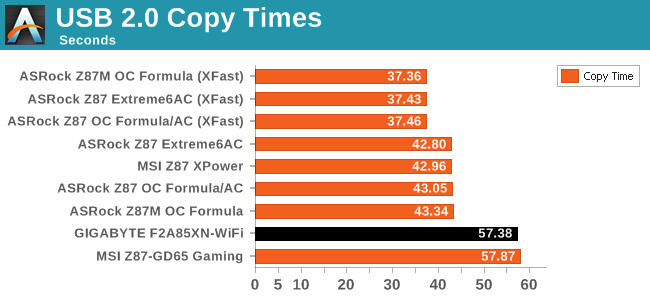
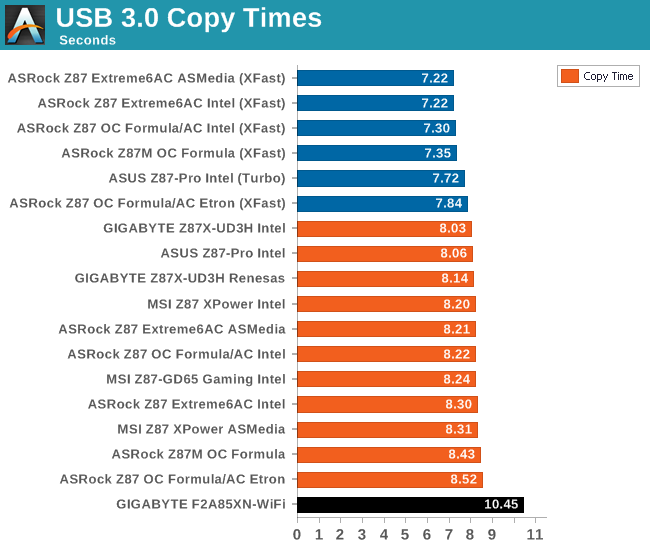
Despite using MaxCPU in our test to wake up the CPU and the relevant parts of the motherboard, we get performance similar to the Z87-GD65 Gaming on USB 2.0 and USB 3.0 performance is slower than Intel.
DPC Latency
Deferred Procedure Call latency is a way in which Windows handles interrupt servicing. In order to wait for a processor to acknowledge the request, the system will queue all interrupt requests by priority. Critical interrupts will be handled as soon as possible, whereas lesser priority requests, such as audio, will be further down the line. So if the audio device requires data, it will have to wait until the request is processed before the buffer is filled. If the device drivers of higher priority components in a system are poorly implemented, this can cause delays in request scheduling and process time, resulting in an empty audio buffer – this leads to characteristic audible pauses, pops and clicks. Having a bigger buffer and correctly implemented system drivers obviously helps in this regard. The DPC latency checker measures how much time is processing DPCs from driver invocation – the lower the value will result in better audio transfer at smaller buffer sizes. Results are measured in microseconds and taken as the peak latency while cycling through a series of short HD videos - under 500 microseconds usually gets the green light, but the lower the better.
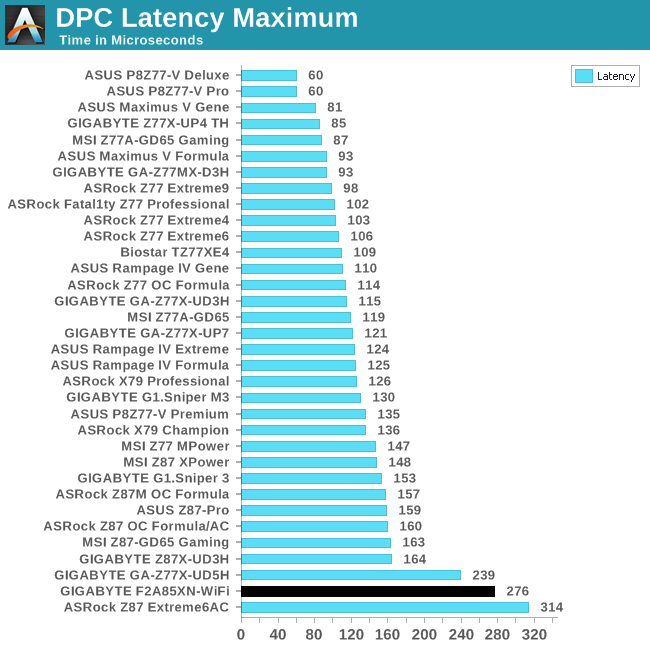
As mentioned previously in the review, having ET6 enabled causes DPC Latency spikes every 3 seconds or so as the software polls all the sensors on the motherboard. With this disabled, we still get a higher DPC Latency score than most of the motherboards we have tested, but it still under a 500 microsecond ceiling. Ideally we really want it under 200, or 100 at best.
Computation Benchmarks
Readers of our motherboard review section will have noted the trend in modern motherboards to implement a form of MultiCore Enhancement / Acceleration / Turbo (read our report here) on their motherboards. This does several things – better benchmark results at stock settings (not entirely needed if overclocking is an end-user goal), at the expense of heat and temperature, but also gives in essence an automatic overclock which may be against what the user wants. Our testing methodology is ‘out-of-the-box’, with the latest public BIOS installed and XMP enabled, and thus subject to the whims of this feature. It is ultimately up to the motherboard manufacturer to take this risk – and manufacturers taking risks in the setup is something they do on every product (think C-state settings, USB priority, DPC Latency / monitoring priority, memory subtimings at JEDEC). Processor speed change is part of that risk which is clearly visible, and ultimately if no overclocking is planned, some motherboards will affect how fast that shiny new processor goes and can be an important factor in the purchase. Processors which were tested on MultiCore Turbo enabled systems are indicated with a '+' symbol in the graphs.
With XMP enabled, the GIGABYTE F2A85XN-WiFi exhibited full MultiCore Turbo, resulting in a 44x multiplier throughout our benchmarks. This confirms that this ‘addition’ to the BIOS has now made the move to AMD.
Point Calculations - 3D Movement Algorithm Test
The algorithms in 3DPM employ both uniform random number generation or normal distribution random number generation, and vary in various amounts of trigonometric operations, conditional statements, generation and rejection, fused operations, etc. The benchmark runs through six algorithms for a specified number of particles and steps, and calculates the speed of each algorithm, then sums them all for a final score. This is an example of a real world situation that a computational scientist may find themselves in, rather than a pure synthetic benchmark. The benchmark is also parallel between particles simulated, and we test the single thread performance as well as the multi-threaded performance.
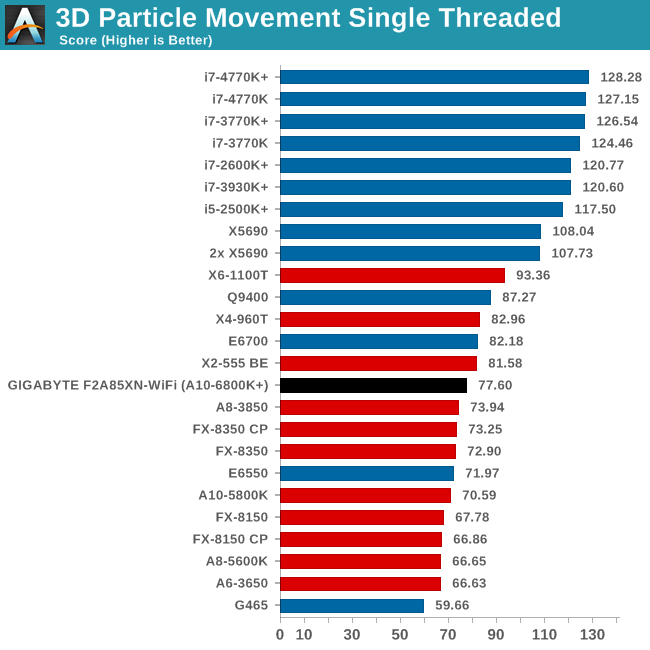
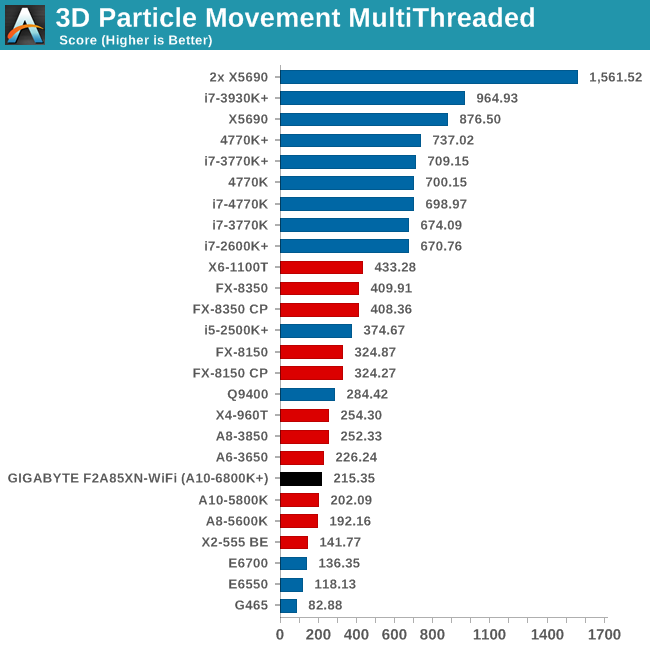
In the single threaded test we get a clear 10% difference from the A10-5800K. This is not seen in multi-threaded mode, as all the modules are filled with FP operations.
Compression - WinRAR 4.2
With 64-bit WinRAR, we compress the set of files used in the USB speed tests. WinRAR x64 3.93 attempts to use multithreading when possible, and provides as a good test for when a system has variable threaded load. WinRAR 4.2 does this a lot better! If a system has multiple speeds to invoke at different loading, the switching between those speeds will determine how well the system will do.
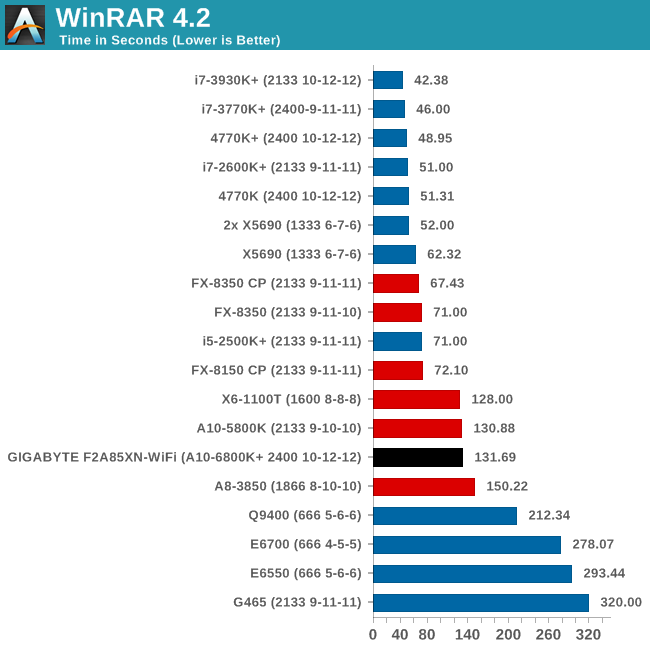
Similar to 3DPM-MT, filling the CPU with operations seems to equate the A10-5800K with the A10-6800K.
Image Manipulation - FastStone Image Viewer 4.2
FastStone Image Viewer is a free piece of software I have been using for quite a few years now. It allows quick viewing of flat images, as well as resizing, changing color depth, adding simple text or simple filters. It also has a bulk image conversion tool, which we use here. The software currently operates only in single-thread mode, which should change in later versions of the software. For this test, we convert a series of 170 files, of various resolutions, dimensions and types (of a total size of 163MB), all to the .gif format of 640x480 dimensions.
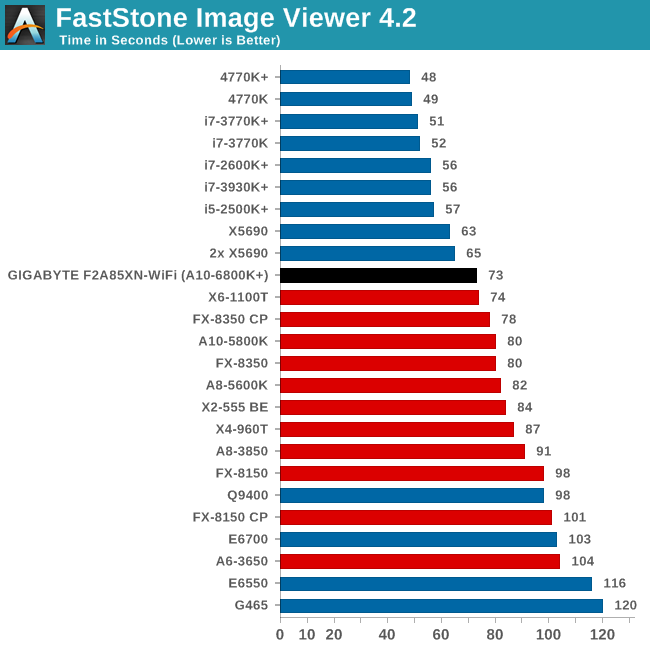
In single threaded mode for FastStone, the A10-6800K records the fastest AMD time we have seen.
Video Conversion - Xilisoft Video Converter 7
With XVC, users can convert any type of normal video to any compatible format for smartphones, tablets and other devices. By default, it uses all available threads on the system, and in the presence of appropriate graphics cards, can utilize CUDA for NVIDIA GPUs as well as AMD WinAPP for AMD GPUs. For this test, we use a set of 33 HD videos, each lasting 30 seconds, and convert them from 1080p to an iPod H.264 video format using just the CPU. The time taken to convert these videos gives us our result.
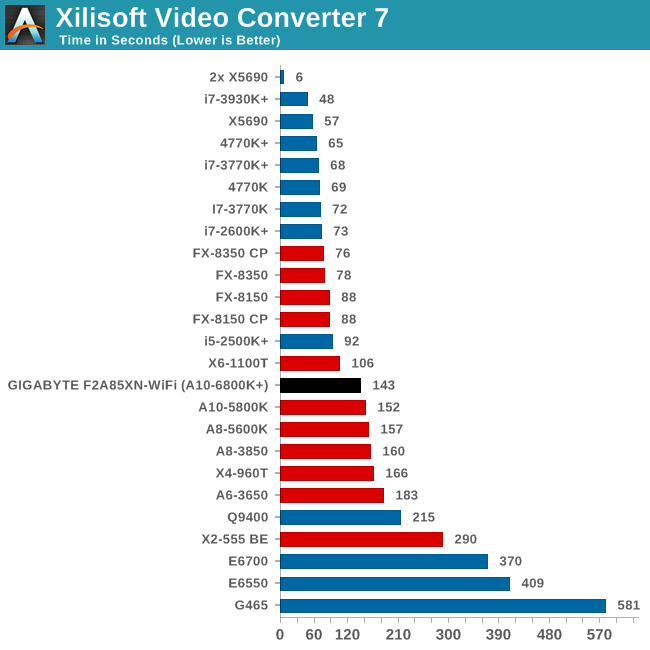
With four threads to play with, the A10-6800K falls behind the AMD cores with more threads, but beats out the A10-5800K.
Rendering – PovRay 3.7
The Persistence of Vision RayTracer, or PovRay, is a freeware package for as the name suggests, ray tracing. It is a pure renderer, rather than modeling software, but the latest beta version contains a handy benchmark for stressing all processing threads on a platform. We have been using this test in motherboard reviews to test memory stability at various CPU speeds to good effect – if it passes the test, the IMC in the CPU is stable for a given CPU speed. As a CPU test, it runs for approximately 2-3 minutes on high end platforms.
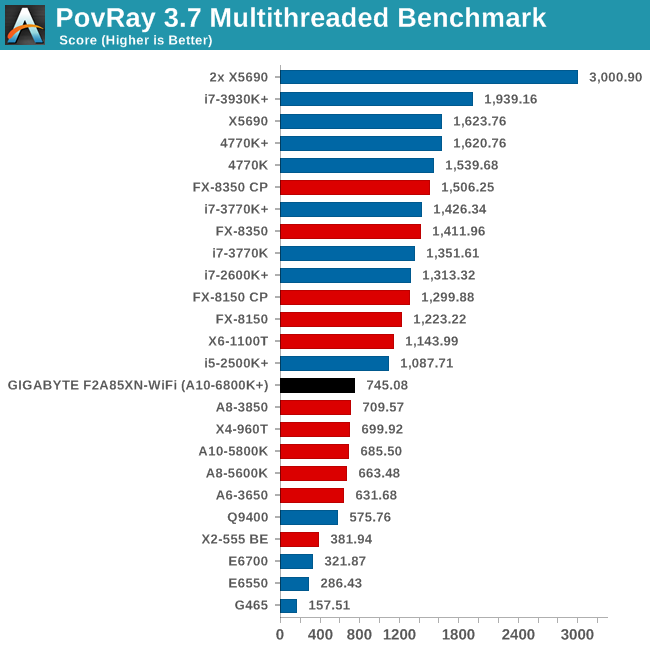
PovRay is a good indicator of pure unconstrained performance, and we get another 10% jump from the A10-5800K to the A10-6800K.
Video Conversion - x264 HD Benchmark
The x264 HD Benchmark uses a common HD encoding tool to process an HD MPEG2 source at 1280x720 at 3963 Kbps. This test represents a standardized result which can be compared across other reviews, and is dependent on both CPU power and memory speed. The benchmark performs a 2-pass encode, and the results shown are the average of each pass performed four times.
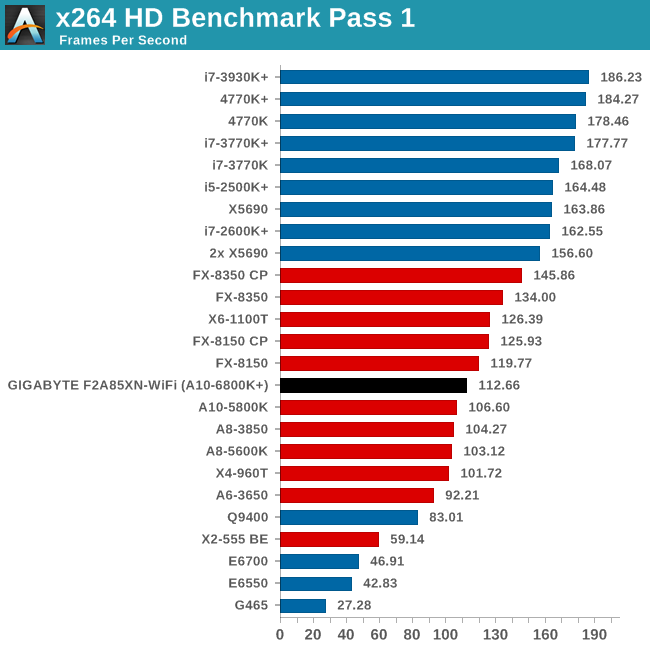
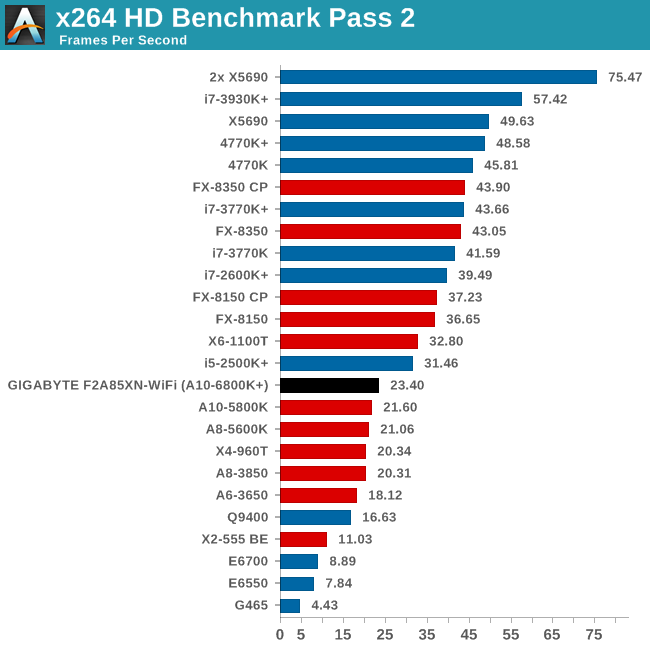
Grid Solvers - Explicit Finite Difference
For any grid of regular nodes, the simplest way to calculate the next time step is to use the values of those around it. This makes for easy mathematics and parallel simulation, as each node calculated is only dependent on the previous time step, not the nodes around it on the current calculated time step. By choosing a regular grid, we reduce the levels of memory access required for irregular grids. We test both 2D and 3D explicit finite difference simulations with 2n nodes in each dimension, using OpenMP as the threading operator in single precision. The grid is isotropic and the boundary conditions are sinks. Values are floating point, with memory cache sizes and speeds playing a part in the overall score.
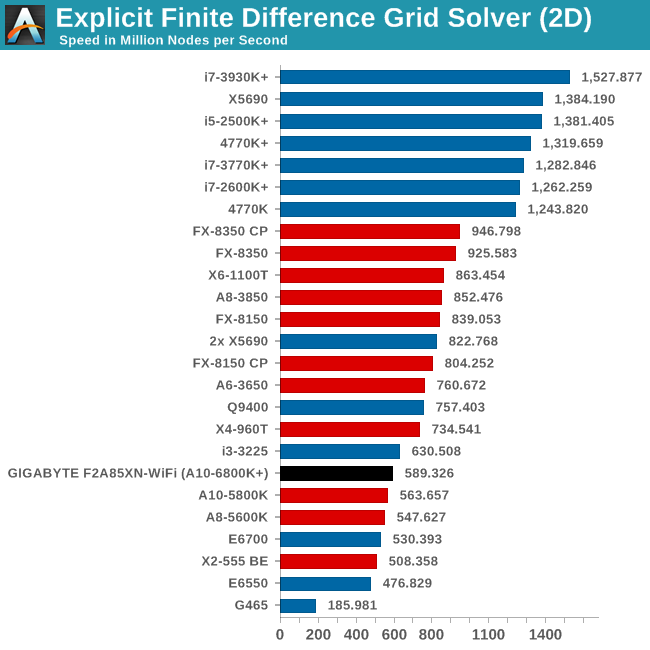
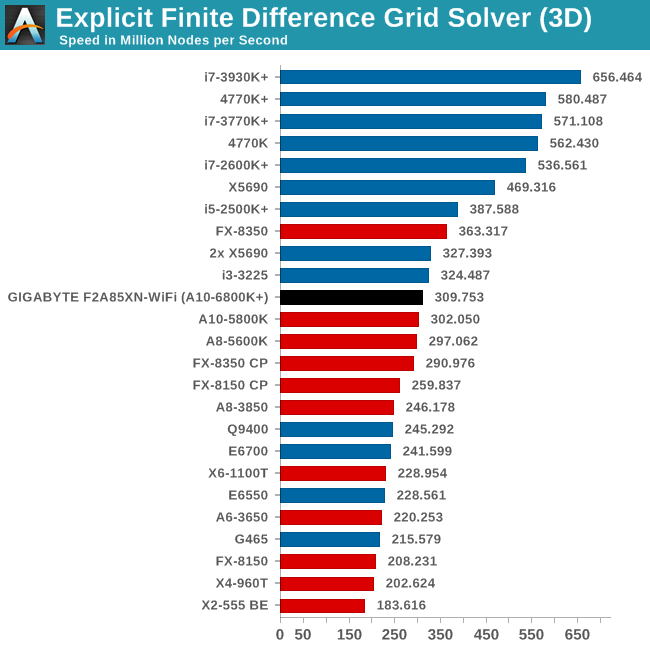
Grid Solvers - Implicit Finite Difference + Alternating Direction Implicit Method
The implicit method takes a different approach to the explicit method – instead of considering one unknown in the new time step to be calculated from known elements in the previous time step, we consider that an old point can influence several new points by way of simultaneous equations. This adds to the complexity of the simulation – the grid of nodes is solved as a series of rows and columns rather than points, reducing the parallel nature of the simulation by a dimension and drastically increasing the memory requirements of each thread. The upside, as noted above, is the less stringent stability rules related to time steps and grid spacing. For this we simulate a 2D grid of 2n nodes in each dimension, using OpenMP in single precision. Again our grid is isotropic with the boundaries acting as sinks. Values are floating point, with memory cache sizes and speeds playing a part in the overall score.
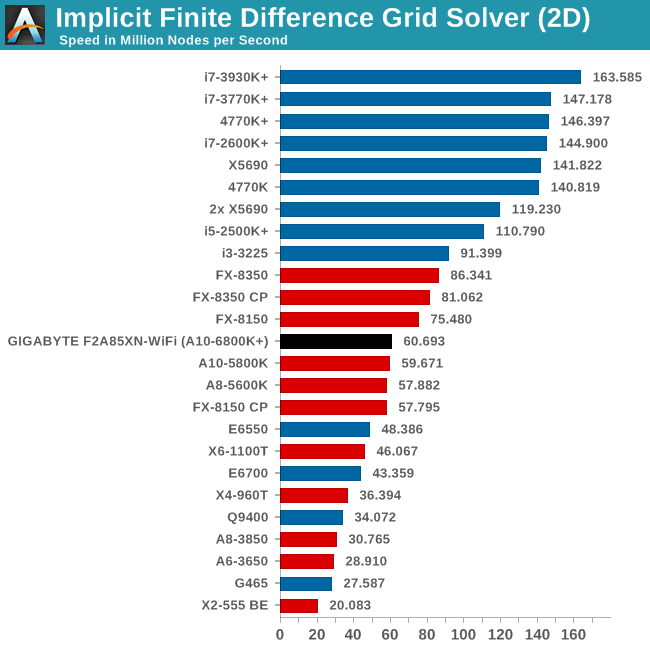
Point Calculations - n-Body Simulation
When a series of heavy mass elements are in space, they interact with each other through the force of gravity. Thus when a star cluster forms, the interaction of every large mass with every other large mass defines the speed at which these elements approach each other. When dealing with millions and billions of stars on such a large scale, the movement of each of these stars can be simulated through the physical theorems that describe the interactions. The benchmark detects whether the processor is SSE2 or SSE4 capable, and implements the relative code. We run a simulation of 10240 particles of equal mass - the output for this code is in terms of GFLOPs, and the result recorded was the peak GFLOPs value.
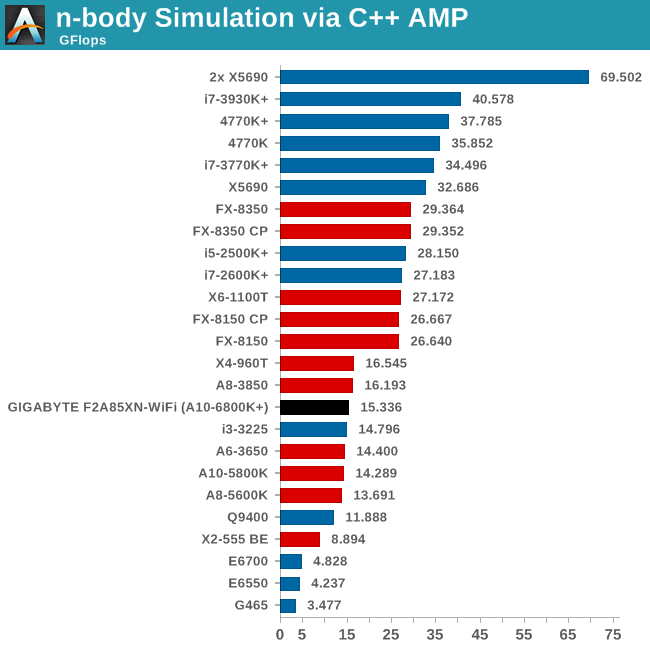
Gaming Benchmarks
Metro2033
Our first analysis is with the perennial reviewers’ favorite, Metro2033. It occurs in a lot of reviews for a couple of reasons – it has a very easy to use benchmark GUI that anyone can use, and it is often very GPU limited, at least in single GPU mode. Metro2033 is a strenuous DX11 benchmark that can challenge most systems that try to run it at any high-end settings. Developed by 4A Games and released in March 2010, we use the inbuilt DirectX 11 Frontline benchmark to test the hardware at 1440p with full graphical settings. Results are given as the average frame rate from a second batch of 4 runs, as Metro has a tendency to inflate the scores for the first batch by up to 5%.
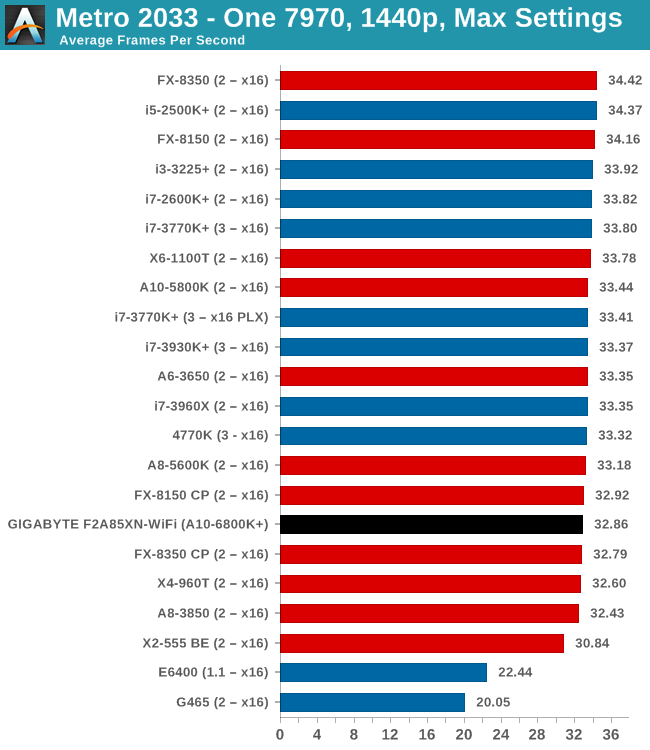
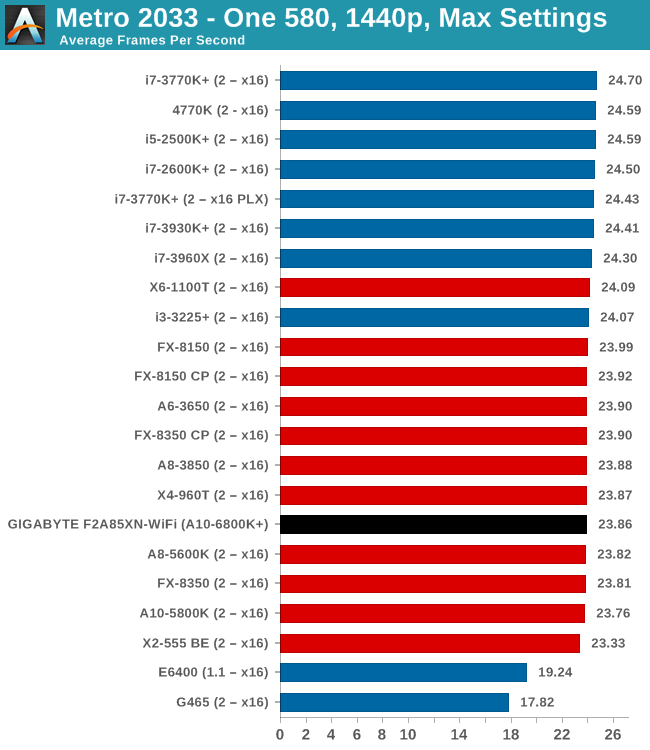
Dirt 3
Dirt 3 is a rallying video game and the third in the Dirt series of the Colin McRae Rally series, developed and published by Codemasters. Dirt 3 also falls under the list of ‘games with a handy benchmark mode’. In previous testing, Dirt 3 has always seemed to love cores, memory, GPUs, PCIe lane bandwidth, everything. The small issue with Dirt 3 is that depending on the benchmark mode tested, the benchmark launcher is not indicative of game play per se, citing numbers higher than actually observed. Despite this, the benchmark mode also includes an element of uncertainty, by actually driving a race, rather than a predetermined sequence of events such as Metro 2033. This in essence should make the benchmark more variable, but we take repeated in order to smooth this out. Using the benchmark mode, Dirt 3 is run at 1440p with Ultra graphical settings. Results are reported as the average frame rate across four runs.
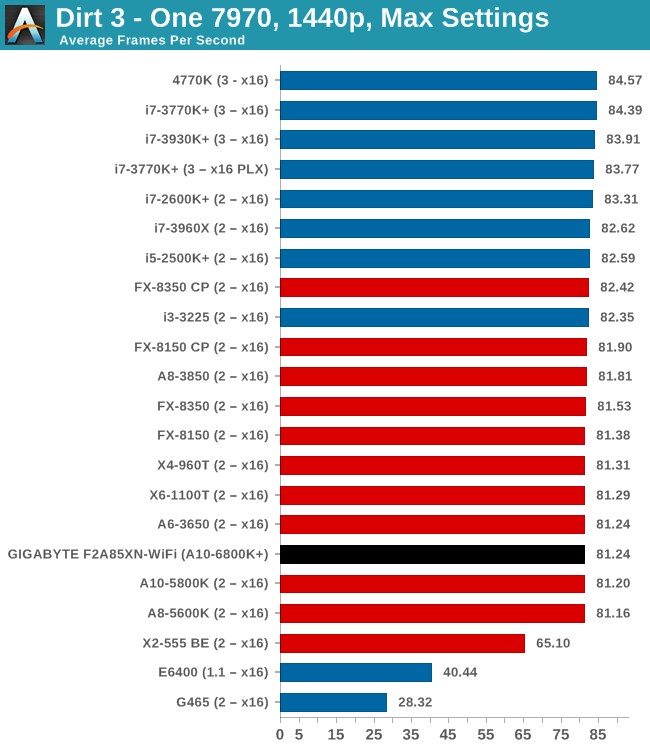
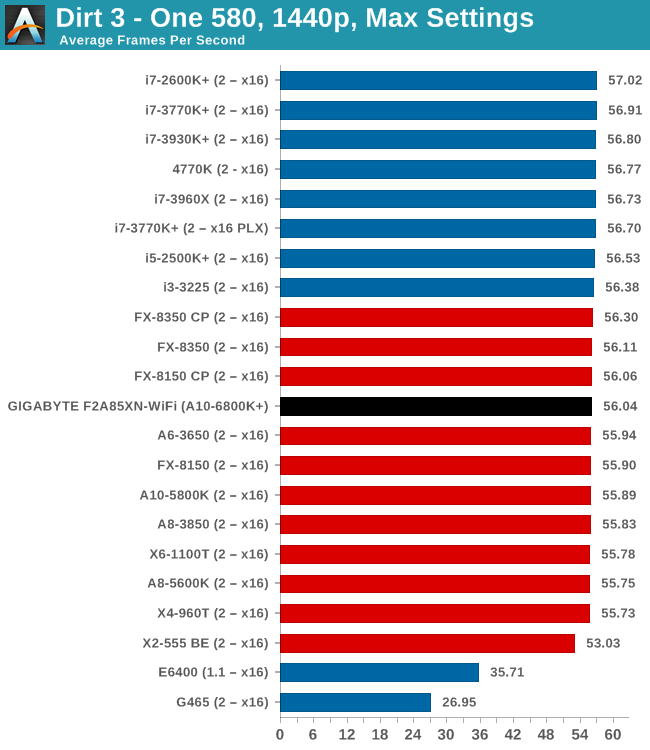
Civilization V
A game that has plagued my testing over the past twelve months is Civilization V. Being on the older 12.3 Catalyst drivers were somewhat of a nightmare, giving no scaling, and as a result I dropped it from my test suite after only a couple of reviews. With the later drivers used for this review, the situation has improved but only slightly, as you will see below. Civilization V seems to run into a scaling bottleneck very early on, and any additional GPU allocation only causes worse performance.
Our Civilization V testing uses Ryan’s GPU benchmark test all wrapped up in a neat batch file. We report the average frame rate of a 5 minute test.
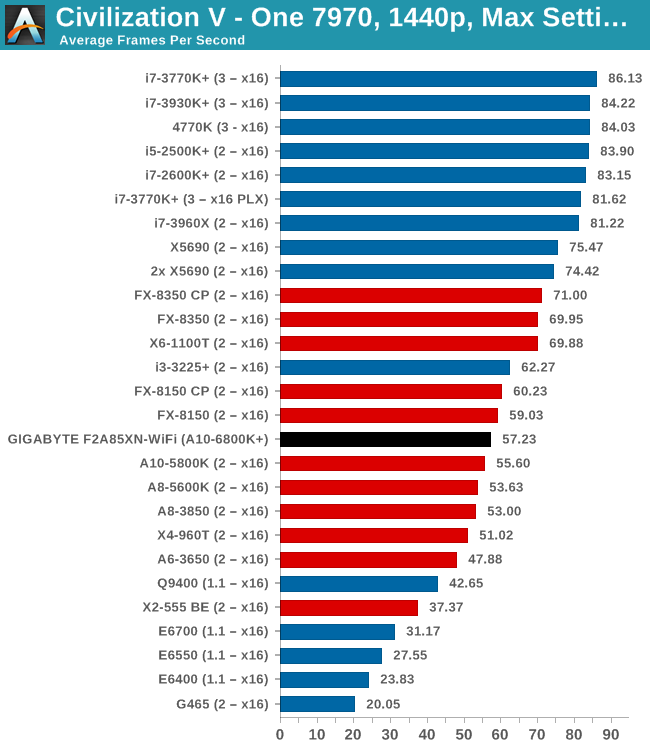
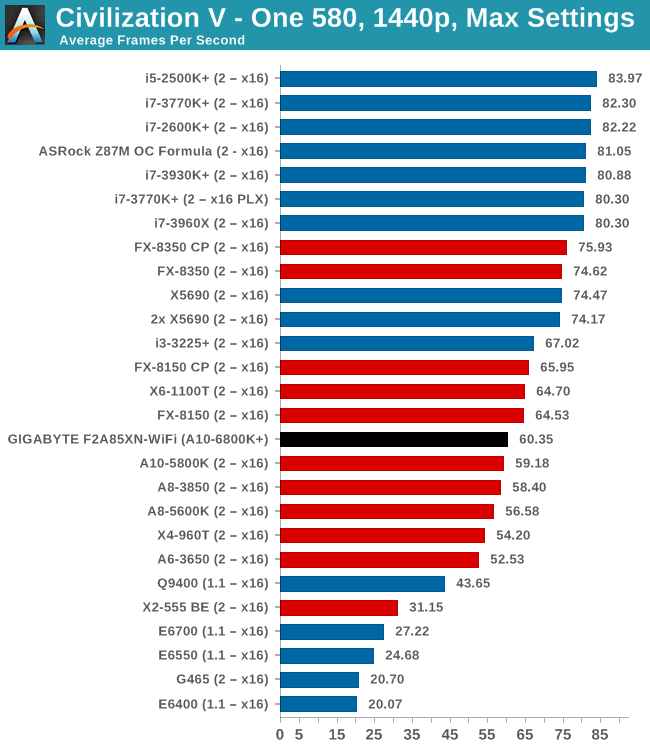
Sleeping Dogs
While not necessarily a game on everybody’s lips, Sleeping Dogs is a strenuous game with a pretty hardcore benchmark that scales well with additional GPU power due to its SSAA implementation. The team over at Adrenaline.com.br is supreme for making an easy to use benchmark GUI, allowing a numpty like me to charge ahead with a set of four 1440p runs with maximum graphical settings.
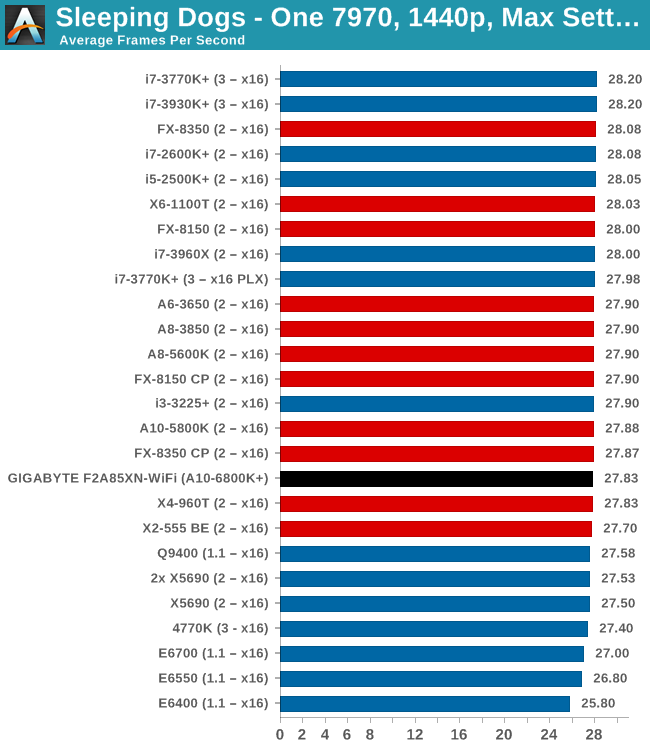
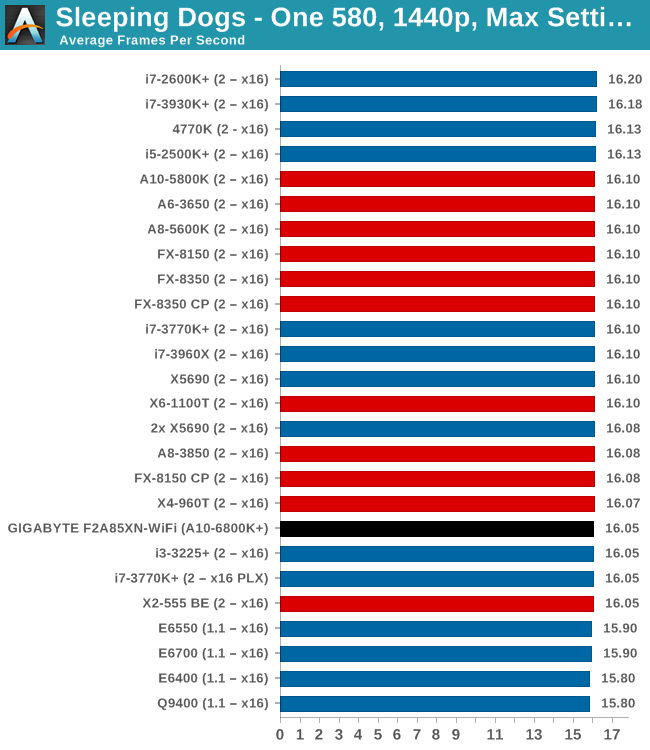
GPU Conclusions
The main failure of AMD counterparts in our testing scenario is with Civilization V, which loves single threaded performance. In all other tests, the A10-6800K with the F2A85XN-WiFi is a good choice in single discrete GPU testing.
GIGABYTE F2A85XN-WiFi Conclusion
Building a mini-ITX FM2 based system results in less than a handful of choices when it comes to motherboards, all around a hundred dollars or less. At this price point, and for the size of the motherboard, each SKU available for sale comes with a different physical setup and as a user it means that it all depends on the setup you plan to have. GIGABYTE’s main selling point with the F2A85XN-WiFi is the dual band 802.11b/g/n WiFi itself, as well as using higher quality VRMs in their power delivery and AMD Wireless Display support.
Obviously when deciding on FM2, one of the big selling points of the platform is the integrated graphics, meaning users going along a discrete GPU path will end up not using that IGP, unless a non-IGP CPU is used (Athlon X4 760K). This is where mini-ITX comes in, as it reduces the extra GPU space that comes with an ATX or mATX size. There is a small reduction in other features as well that comes with the size – for example we have only four of the eight SATA 6 Gbps that the A85X chipset affords.
GIGABYTE’s other main selling point is also the use of two HDMI ports on the rear IO, suitable for multi-monitor on the IGP. For the BIOS and software, while we have the older classic mode and EasyTune6, users of other GIGABYTE motherboards should be familiar with these setups. Should GIGABYTE decide to release a mini-ITX FM2+ model alongside their current A88X announcement, I would hope the new EasyTune this would be part of the equation.
The F2A85XN-WiFi sits vicariously on the edge of Kaveri, with FM2+ motherboards and APUs expected sometime Q4 2013/Q1 2014. However if a user needs an AMD APU based A85X WiFi motherboard for a small build, GIGABYTE’s overclock performance on the F2A85XN-WiFi offers a promising solution.