Averting Disaster - A Guide To Computer Backups (2014)
by Brett Howse on May 21, 2014 9:00 AM EST- Posted in
- IT Computing
- Mac
- Apple
- Windows
- Cloud Computing
- macOS
Complete Backup Solutions
To this point, we have gone over performing backups with an emphasis on the built-in backup tools available, with a smattering of third party solutions to get us to the cloud. Any of the previous solutions are a great way to back up your data, but maybe you want a more comprehensive solution. Luckily there are many great products available which will do:
- Image based backups with incremental images.
- File level backups, or file restores from images.
- Backup to local and cloud/offsite.
- Deduplication of data to reduce the amount of backup storage required.
- More management of the backups, what is backed up, what is saved offsite.
- Some offer plugins for backup of apps like SQL, and virtual machine backups.
- Some offer continuous backups rather than scheduled backups, for a better RPO.
- Some offer centralized backups if you have multiple PCs.
- Some offer PC migration to new hardware.
Here are some examples of complete backup solutions. This list is not exhaustive, and if you’d like to see more your favorite search engine should be able to help you out.
Acronis True Image: http://www.acronis.com/en-us/personal/
Symantec System Recovery: http://buy.symantec.com/estore/clp/productdetails/pk/system-recovery-desktop-edition
NovaBACKUP: http://www.novastor.com/en/software/windows-backup
Paragon: http://www.paragon-software.com/home/br-free/features.html
Windows Server Essentials 2012 R2: http://www.microsoft.com/en-us/server-cloud/products/windows-server-2012-r2-essentials/default.aspx#fbid=Q3KT90t4jky
All of these solutions offer advanced functionality over the built-in backup tools, at an additional cost of course. We’ll go over a couple of them below. Unfortunately I was unable to find any Mac backup products that I would consider a complete solution. Most either supplemented Time Machine with online backup, or did advanced backups but locally only. I didn’t find any Mac backups that would do system backups, file backups, and cloud backups all in one product. If you are running a Mac and want protection I would recommend Time Machine plus one of the online backups such as CrashPlan to cover the offsite cloud storage.
Acronis True Image
Acronis True Image will be our example program for a complete backup solution. Once installed, it will provide complete image based backups which are saved to a tib file. The image based backup calculates a checksum value for data blocks on the disk itself rather than looking at the file level. The checksum will be used for both deduplication – any duplicate checksum values can be saved just once - as well as verification of the backup integrity.
True Image leverages a system function that has been a part of Windows since XP/2003 called Volume Shadow Copy Service which allows snapshots of the disk volume. Snapshots can be used to backup all files – even files that are currently open – which makes this the best way to perform a backup since all files will be presented to the backup software. It’s actually the same process that the Windows 7 Backup and Restore utility uses.
Once the initial image based backup is completed, Acronis True Image is able to perform incremental or differential backups going forward, depending on what the user chooses. It can also leverage these block level backups to perform single file restores, lowering backup storage requirements over any of the built-in backup utilities.
The software can backup to all of the usual backup targets – USB drive and network shares, but also offers the ability to backup to a FTP server, so with some configuration you could do a sort of private cloud backup to get your data offsite assuming you have somewhere offsite to run a FTP server that you trust. I wouldn’t really recommend this since the FTP service has a lot of limitations, with one very large limitation of not allowing secure file transfers, so your data would not be encrypted during transit. This leaves you with only trusting it for a LAN connection, and in that case you are much better off using a shared folder.
Finally Acronis also includes an online backup storage location. Like some of the other cloud backups, it’s a proprietary backup location with Acronis so you can’t choose other online storage, but the online backup does allow you to backup entire disk images if you would like. Since that is overkill for most of us, it also allows file backups only to keep the storage costs down.
So Acronis does everything in one package – image level backups, file level backups, and online backups, plus offers extra features such as deduplication, the ability to image your backup to an entirely different PC (with the Premium version of the software), and a backup schedule as low as five minutes between backups.
This is great for a single PC, but what if you have several PCs in your home, or if you run a small business? Don’t worry – there are solutions for that too.
Windows Server Essentials 2012 R2
This may seems like a stretch. Every other backup solution so far has been fairly inexpensive, and geared towards being simple to use for the average PC user, which is of course the idea. There are people though with requirements to backup many machines at home, or in a small business environment. Windows Server Essentials offers a lot in the way of data protection, so I’d be remiss to not mention it in a discussion of backups.
Moving up to a low end server running Windows Server Essentials offers:
- Storage Spaces: low-cost, flexible, resilient, and dynamically expandable data volumes.
- Server Folders: SMB shares for file storage with access lists for file rights.
- User and Groups management: ability to easily add users and manage group membership.
- Client Computer backups: Connect computers to the server to allow backups of entire client machines.
- Windows Server Backup: Utilities to backup the entire server locally to another Storage Space, NAS, or external drives. This also enables the Previous Versions file recovery mechanism for network shares for Windows 7 and 8 clients.
- File History backups: automatically backup using File History on Windows 8+ machines.
- Azure backup: offsite backup to the cloud.
All of these features are excellent, but it’s the Client Computer Backups that we are going to focus in on. The computer backups provided by Windows Server Essentials are top notch. Once the connector software is installed, the client will perform image based backups at the scheduled times. After the initial backup, subsequent backups for the machine are incremental, and quick. The backup allows you to restore to bare metal using a bootable USB drive to launch WinPE (Windows Preinstallation Environment) which is a small version of Windows which is leveraged to connect to the server, and pull down the image. Image restores can be to any previous backup, since all backups are of the entire machine.
File level restores are accomplished by the server mounting the image, and displaying the file system at the point in time selected allowing you to restore the file.
It’s easy, it’s fast, and it’s centrally managed, which is a blessing when managing more than a couple of computers. And since it’s running a full OS, you can use any software you’d like to perform the offsite backups. The Azure backup is available from Microsoft, but if you’d rather backup to another cloud storage such as Amazon S3, you can use another service such as JungleDisk or Cloudberry.
Although this product is more expensive than all of the rest listed, it’s still not hugely expensive and would be a solid investment for any small business with 25 employees or less.



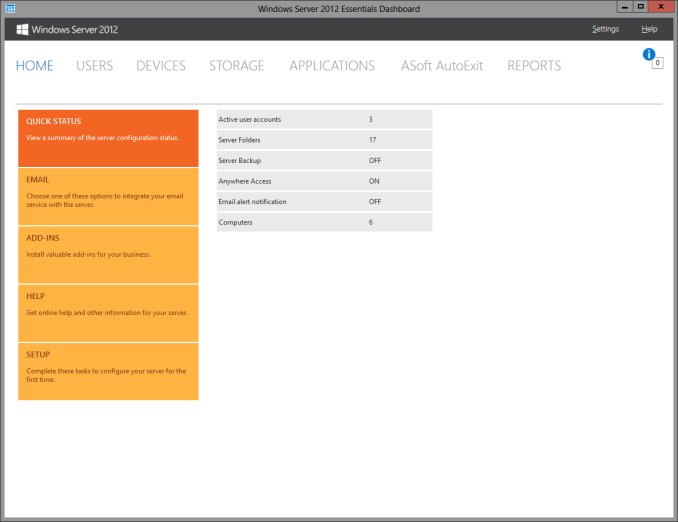
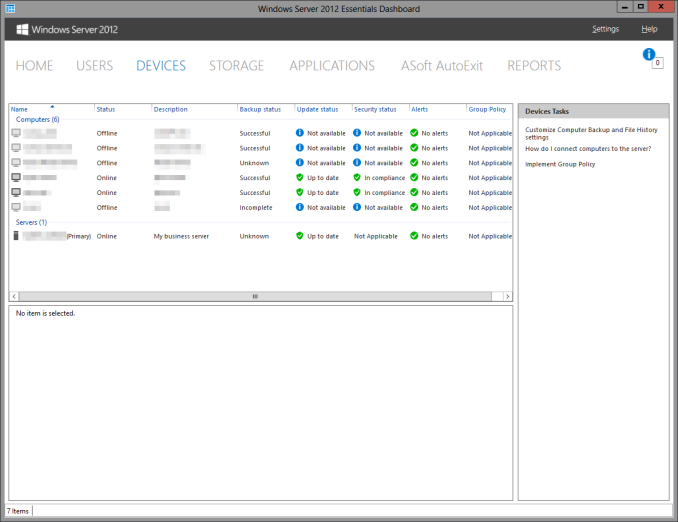








133 Comments
View All Comments
tribunal88 - Wednesday, May 21, 2014 - link
Any reason that CrashPlan wasn't considered?DanNeely - Wednesday, May 21, 2014 - link
1) "Of course this list is certainly not exhaustive, with many companies now offering online backup solutions. A quick search in your favorite search engine will provide dozens of options. Be sure to choose the one that works best for you."2) Look at the 5th item on the bulleted list above the paragraph I just quoted...
antef - Wednesday, May 21, 2014 - link
CrashPlan is fantastic. I used to use JungleDisk with S3, but the software was forgotten and became problematic and buggy. I gave it up and switched to CrashPlan. The client is easy to use and backups seem to happen fast and reliably.Kenazo - Tuesday, May 27, 2014 - link
Crashplan's friend to friend option is amazing. I have 3 or 4 people backing up to my home NAS, and my personal pictures and important documents all back up to my PC at work.Haravikk - Wednesday, May 21, 2014 - link
For most regular consumers, CrashPlan is something I'd definitely recommend; it's pretty easy to use and has unlimited storage, plus if you like you can specify the encryption key that is used (though of course you then have to find a way to keep that safe instead). Given the pricing of cloud storage it's also pretty well priced. I'm sure there are other cloud backup services, but CrashPlan is what I'm using.Personally though I've gone for the total overkill approach; I have my Mac's main system volume which I'm about to switch over to RAID-5, a Time Machine backup volume on RAID-5, a Synology NAS (no RAID since it's only two-disk), and the NAS is also configured to heedlessly run CrashPlan to backup my files. So I have a total of three redundant copies of my data, albeit one in the cloud that is usually a day or two behind, and would take weeks to re-download, but in the event of a fire burning down everything else I'd rather have that off-site protection.
Still, I'd personally recommend local back-up drive + NAS for most serious computer users, especially if working with that computer is your job, as a single backup isn't enough IMO, as the last thing you want is to be in the middle of restoring your system, only for the backup to fail as well.
NonSequitor - Wednesday, May 21, 2014 - link
Be really careful about RAID-5. It protects very well against a complete drive failure, but drive corruption or a drive that starts returning garbage will trash everything on the disk. You need a RAID level that does double parity or checksums, such as RAID-6 and RAID-Z, to actually protect against almost all hardware failures. Of course it still is not then a backup.pdf - Wednesday, May 21, 2014 - link
The bigger problem is that with large modern disks, a drive failure in RAID5 means that you're extremely likely to encounter unreadable sectors trying to resilver a replacement disk. A drive that starts returning garbage during regular operation should cause no problem with any competent RAID implementation though.Also, RAIDZ is single-parity - RAIDZ2, RAIDZ3, etc are the multi-parity versions. The other bonus with ZFS-based RAID implementations is full checksumming of all data and metadata on-disk, plus COW snapshots, and the latter means it can actually serve the role of a self-contained backup solution, using something like zfs-auto-snapshot to provide granular, aged snapshots of changed data.
Morawka - Wednesday, May 21, 2014 - link
i havent heard RAIDZ recommended for 10 yearspiroroadkill - Wednesday, May 21, 2014 - link
What are you even on about?ZFS was only widely available in November 2005.
Mr Perfect - Friday, May 23, 2014 - link
Guess that's only eight and a half years then.