Averting Disaster - A Guide To Computer Backups (2014)
by Brett Howse on May 21, 2014 9:00 AM EST- Posted in
- IT Computing
- Mac
- Apple
- Windows
- Cloud Computing
- macOS
Final Words
Backups are important. If you were ever to have a catastrophic system failure, or your laptop bag was stolen from your car, any amount of time and money you spend setting up some form of backup will pay for itself hundreds of times over. We all store an amazing amount of our lives in digital form now, and you don’t want to be “that person” who loses everything they have saved over the years.
Take the time now to set up a backup. Here is a summary of the recommended backups for different scenarios:
Single PC or Mac:
Good: Backup to USB hard drive using built-in utilities.
Better: Backup to cloud.
Best: Backup to USB hard drive and cloud for Hybrid Backup.
Multiple PCs or Macs:
Good: Backup to NAS using built-in utilities.
Better: Backup to NAS, then use NAS utilities to backup NAS to cloud.
Best: Centralized backup tool such as Windows Server 2012 Essentials.
NAS Storage:
Good: Backup NAS to internal or external drive.
Better: Backup NAS to cloud storage.
Best: Backup NAS to internal or external drive, and cloud storage.
Consumer Cloud:
Good: Use cloud storage as the default save location for all important files.
Best: Ensure entire cloud drive is synced with PC, then perform PC backups on the cloud data.
Hopefully you are already backing up your data, but if not, then the next best thing would be to have this discussion urge you towards adding a backup system to protect your files.
If you have a backup system that works great for you, sound off in the comments to let others know!


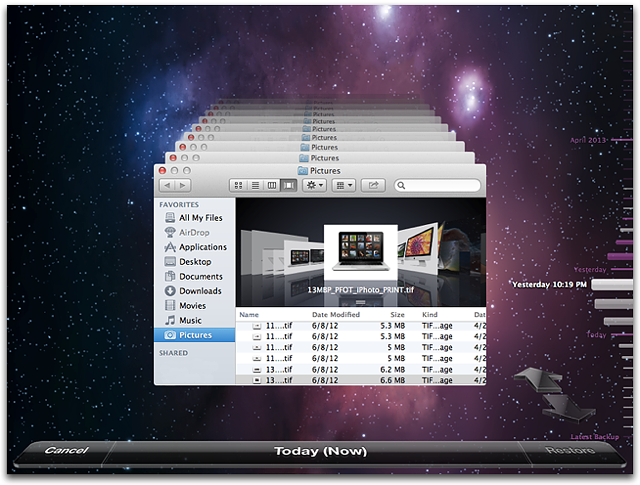








133 Comments
View All Comments
tribunal88 - Wednesday, May 21, 2014 - link
Any reason that CrashPlan wasn't considered?DanNeely - Wednesday, May 21, 2014 - link
1) "Of course this list is certainly not exhaustive, with many companies now offering online backup solutions. A quick search in your favorite search engine will provide dozens of options. Be sure to choose the one that works best for you."2) Look at the 5th item on the bulleted list above the paragraph I just quoted...
antef - Wednesday, May 21, 2014 - link
CrashPlan is fantastic. I used to use JungleDisk with S3, but the software was forgotten and became problematic and buggy. I gave it up and switched to CrashPlan. The client is easy to use and backups seem to happen fast and reliably.Kenazo - Tuesday, May 27, 2014 - link
Crashplan's friend to friend option is amazing. I have 3 or 4 people backing up to my home NAS, and my personal pictures and important documents all back up to my PC at work.Haravikk - Wednesday, May 21, 2014 - link
For most regular consumers, CrashPlan is something I'd definitely recommend; it's pretty easy to use and has unlimited storage, plus if you like you can specify the encryption key that is used (though of course you then have to find a way to keep that safe instead). Given the pricing of cloud storage it's also pretty well priced. I'm sure there are other cloud backup services, but CrashPlan is what I'm using.Personally though I've gone for the total overkill approach; I have my Mac's main system volume which I'm about to switch over to RAID-5, a Time Machine backup volume on RAID-5, a Synology NAS (no RAID since it's only two-disk), and the NAS is also configured to heedlessly run CrashPlan to backup my files. So I have a total of three redundant copies of my data, albeit one in the cloud that is usually a day or two behind, and would take weeks to re-download, but in the event of a fire burning down everything else I'd rather have that off-site protection.
Still, I'd personally recommend local back-up drive + NAS for most serious computer users, especially if working with that computer is your job, as a single backup isn't enough IMO, as the last thing you want is to be in the middle of restoring your system, only for the backup to fail as well.
NonSequitor - Wednesday, May 21, 2014 - link
Be really careful about RAID-5. It protects very well against a complete drive failure, but drive corruption or a drive that starts returning garbage will trash everything on the disk. You need a RAID level that does double parity or checksums, such as RAID-6 and RAID-Z, to actually protect against almost all hardware failures. Of course it still is not then a backup.pdf - Wednesday, May 21, 2014 - link
The bigger problem is that with large modern disks, a drive failure in RAID5 means that you're extremely likely to encounter unreadable sectors trying to resilver a replacement disk. A drive that starts returning garbage during regular operation should cause no problem with any competent RAID implementation though.Also, RAIDZ is single-parity - RAIDZ2, RAIDZ3, etc are the multi-parity versions. The other bonus with ZFS-based RAID implementations is full checksumming of all data and metadata on-disk, plus COW snapshots, and the latter means it can actually serve the role of a self-contained backup solution, using something like zfs-auto-snapshot to provide granular, aged snapshots of changed data.
Morawka - Wednesday, May 21, 2014 - link
i havent heard RAIDZ recommended for 10 yearspiroroadkill - Wednesday, May 21, 2014 - link
What are you even on about?ZFS was only widely available in November 2005.
Mr Perfect - Friday, May 23, 2014 - link
Guess that's only eight and a half years then.